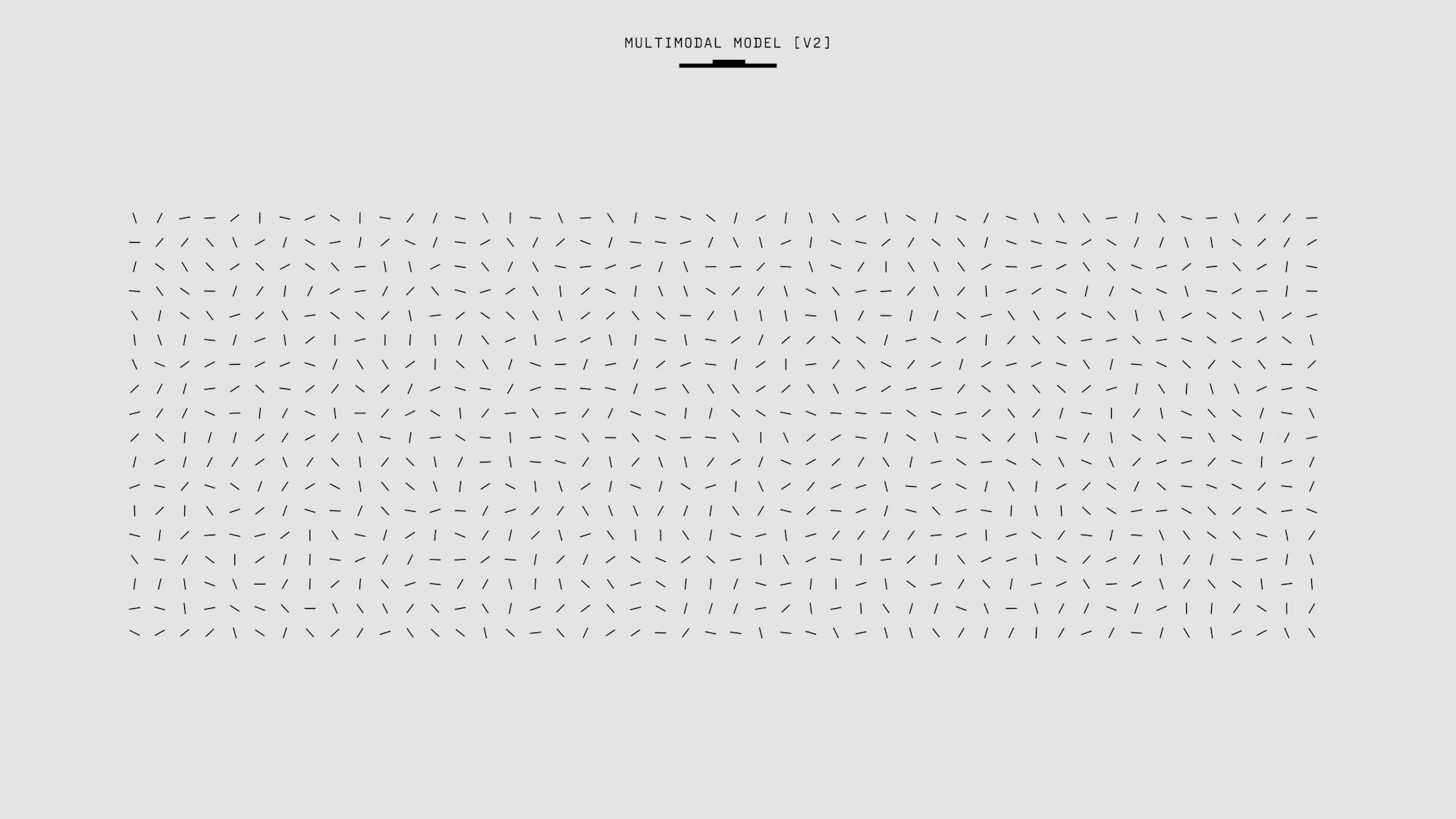
Hosting models on HuggingFace is a great way to share your work with the world, and it's easier than you think. You can host your model on HuggingFace's model hub, which is a centralized repository of pre-trained models.
To get started, you'll need to create a HuggingFace account and upload your model to the model hub. This can be done by clicking on the "Upload a Model" button on the HuggingFace website.
HuggingFace supports a wide range of models, including transformers, BERT, and RoBERTa.
On a similar theme: Hugging Face Upload Model
Model Deployment
To deploy a HuggingFace hub model, you can use Azure Machine Learning studio or the command line interface (CLI).
You can find a model to deploy by opening the model catalog in Azure Machine Learning studio and selecting 'All Filters', then 'HuggingFace' in the Filter by collections section.
The model you select will have a tile that you can click to open the model page, where you can find the model's details and options for deployment.
To deploy the model, choose the real-time deployment option to open the quick deploy dialog, where you can specify the template for GPU or CPU, select the instance type, choose the number of instances, and optionally specify an endpoint and deployment name.
Here are the deployment options to consider:
If you want to deploy to an existing endpoint, select More options from the quick deploy dialog and use the full deployment wizard.
Alternatively, you can deploy a HuggingFace hub model using the CLI by copying the model name and using the az ml online-deployment create command.
If this caught your attention, see: Can I Generate Code Using Generative Ai Models
Troubleshooting
Troubleshooting can be a real challenge when hosting a model on HuggingFace. HuggingFace hub has thousands of models with hundreds being updated each day.
Only the most popular models in the collection are tested, which means others may fail with deployment errors. This is because they haven't been thoroughly vetted for compatibility.
If you're experiencing deployment errors or unsupported models, it's essential to check the model's history and updates. You can do this by looking at the model's version and checking if it's been updated recently.
Deployment errors can be frustrating, but they're often a sign that the model needs to be updated or reconfigured. Take a step back, review the model's documentation, and see if there are any known issues or workarounds.
HuggingFace's vast collection of models can be both a blessing and a curse. While it's great to have so many options, it's essential to be aware of the potential pitfalls and take steps to mitigate them.
Model Configuration
To host a model on Hugging Face, you'll need to configure it properly. This involves setting the model's architecture, vocabulary, and other parameters.
The model architecture is determined by the Hugging Face model hub, where you can select from a variety of pre-trained models. The "model_name" parameter is used to specify the model architecture, such as "bert-base-uncased".
The vocabulary is also crucial, and can be set using the "tokenizer" parameter. For example, if you're using the BERT model, you can use the "BertTokenizer" class to tokenize your input text.
Recommended read: Velocity Model Prediciton Using Generative Ai
Estimator
An estimator is a crucial component of model configuration, responsible for determining the best model architecture and hyperparameters for a given problem.
It works by evaluating the performance of different models on a validation dataset, and selecting the one that generalizes best to unseen data.
A common approach to estimation is grid search, where the estimator tries a range of possible hyperparameters and selects the combination that yields the best results.
Grid search can be computationally expensive, but it's often a good starting point for understanding the relationships between hyperparameters and model performance.
In some cases, more efficient estimation methods like random search can be used, which involves randomly sampling hyperparameters from a predefined range.
Random search can be faster than grid search, but it may not always find the optimal solution.
The choice of estimator depends on the specific problem and the available computational resources.
Readers also liked: Random Shuffle Dataset Python Huggingface
Training Compiler Configuration
The Training Compiler Configuration is a crucial aspect of model configuration. It's a configuration class that initializes a TrainingCompilerConfig instance.
You can compile Hugging Face models by passing the object of this configuration class to the compiler_config parameter of the HuggingFace estimator. This is done by creating an instance of the TrainingCompilerConfig class.
The TrainingCompilerConfig class has two optional parameters: enabled and debug. The enabled parameter is a boolean or PipelineVariable that determines whether to enable SageMaker Training Compiler. The default value is True.
The debug parameter is also a boolean or PipelineVariable that determines whether to dump detailed logs for debugging. This comes with a potential performance slowdown, and the default value is False.
Here are the details of the TrainingCompilerConfig class parameters:
If you're using the TrainingCompilerConfig class, make sure to pass it to the compiler_config parameter of the HuggingFace estimator to enable SageMaker Training Compiler.
Model Management
Model management is a crucial aspect of hosting a model on Hugging Face. You can manage your models by using the Hugging Face Model Hub, which allows you to store, share, and manage your models in one place.
To start, you need to create a Hugging Face account and upload your model to the Model Hub. This involves creating a new model repository and adding your model to it. You can also add a model card, which is a brief description of your model.
The Model Hub provides a version control system, which allows you to track changes to your model and collaborate with others. You can create new versions of your model and manage different versions of your model in one place.
Hugging Face also provides a model management API, which allows you to programmatically interact with your models and the Model Hub. This can be useful for automating tasks, such as updating your model or deploying it to a production environment.
By using the Model Hub and the model management API, you can easily manage your models and keep track of changes to your model. This makes it easier to collaborate with others and deploy your model to production.
Take a look at this: Huggingface Api
The Ecosystem
The Hugging Face ecosystem is a hub for state-of-the-art AI models, primarily known for its wide range of open-source transformer-based models that excel in natural language processing (NLP), computer vision, and audio tasks.
Hugging Face offers several resources and services that cater to developers, researchers, businesses, and anyone interested in exploring AI models for their own use cases. The platform is community-driven and allows users to contribute their own models, facilitating a diverse and ever-growing selection.
The primary offerings of Hugging Face can be broken down into four categories:
- Models: Hugging Face hosts a vast repository of pretrained AI models that are readily accessible and highly customizable.
- Datasets: Hugging Face has a library of thousands of datasets that you can use to train, benchmark, and enhance your models.
- Spaces: Spaces allows you to deploy and share machine learning applications directly on the Hugging Face website.
- Paid offerings: Hugging Face also offers several paid services for enterprises and advanced users, including the Pro Account, the Enterprise Hub, and Inference Endpoints.
These resources empower you to accelerate your AI projects and encourage collaboration and innovation within the community. Whether you’re a novice looking to experiment with pretrained models, or an enterprise seeking robust AI solutions, Hugging Face offers tools and platforms that cater to a wide range of needs.
Demos and Inference
You can create demos with Hugging Face's Inference Endpoints, a service that allows you to send HTTP requests to models on the Hub.
The API includes a generous free tier, and you can switch to dedicated Inference Endpoints when you want to use it in production. Gradio integrates directly with Serverless Inference Endpoints, making it easy to create a demo by specifying a model's name.
Inference Endpoints load the model in the server, which takes a little bit longer for the first inference, but benefits include faster inference, server caching, and automatic scaling.
Here are some benefits of using Inference Endpoints:
- The inference will be much faster.
- The server caches your requests.
- You get built-in automatic scaling.
Demos with Transformers Pipeline
Hugging Face's transformers library has a very easy-to-use abstraction, pipeline(), that handles most of the complex code to offer a simple API for common tasks.
You can build a demo around an existing model with just a few lines of Python by specifying the task and an optional model.
Hugging Face's pipeline() makes it easy to perform common tasks, but gradio takes it a step further by providing an even simpler way to convert a pipeline to a demo.
With gradio's Interface.from_pipeline methods, you can skip the need to specify the input and output components, making it even easier to create a demo.
Demos with Inference Endpoints
Demos are a great way to showcase the capabilities of machine learning models, and Inference Endpoints make it easy to create them. You can create a demo simply by specifying a model's name, like Helsinki-NLP/opus-mt-en-es.
The Hugging Face Inference Endpoints service allows you to send HTTP requests to models on the Hub, with a generous free tier and the option to switch to dedicated Inference Endpoints for production use. Gradio integrates directly with Serverless Inference Endpoints, so you don't have to worry about defining the prediction function.
The first inference may take a little bit longer, as the Inference Endpoints loads the model in the server. But after that, inference will be much faster, and you'll get built-in automatic scaling.
Here are some benefits of using Inference Endpoints for demos:
- The inference will be much faster.
- The server caches your requests.
- You get built-in automatic scaling.
Hosting Gradio Demos
You can host your Gradio demos for free on Hugging Face Spaces, a service that allows anyone to share their demos with others. This is done by creating a Space, which can be done in a couple of minutes through the website or programmatically using the huggingface_hub client library.
To create a Space, you can head to hf.co/new-space, select the Gradio SDK, and create an app.py file. This will give you a demo you can share with anyone else. Alternatively, you can create a Space programmatically using code.
Uploading your Gradio demos to Spaces takes a couple of minutes, and you can also remix existing demos on Spaces to create new ones. You can run these new demos locally or upload them to Spaces, allowing endless possibilities to remix and create new demos.
Here's an example of how to create a Space programmatically:
```python
create_repo(repo_name, account_id, repo_type="gradio")
repo_name = get_repo_name(repo)
upload_file(repo_name, "app.py")
```
You can also load existing demos from Spaces and remix them to create new ones. To do this, you can use the `gr.load()` method, specifying that the src is spaces (Hugging Face Spaces).
Discover more: How to Create a Huggingface Dataset
Sources
- https://learn.microsoft.com/en-us/azure/machine-learning/how-to-deploy-models-from-huggingface
- https://sagemaker.readthedocs.io/en/stable/frameworks/huggingface/sagemaker.huggingface.html
- https://realpython.com/huggingface-transformers/
- https://dataroots.io/blog/discovering-hugging-face
- https://www.gradio.app/guides/using-hugging-face-integrations
Featured Images: pexels.com


