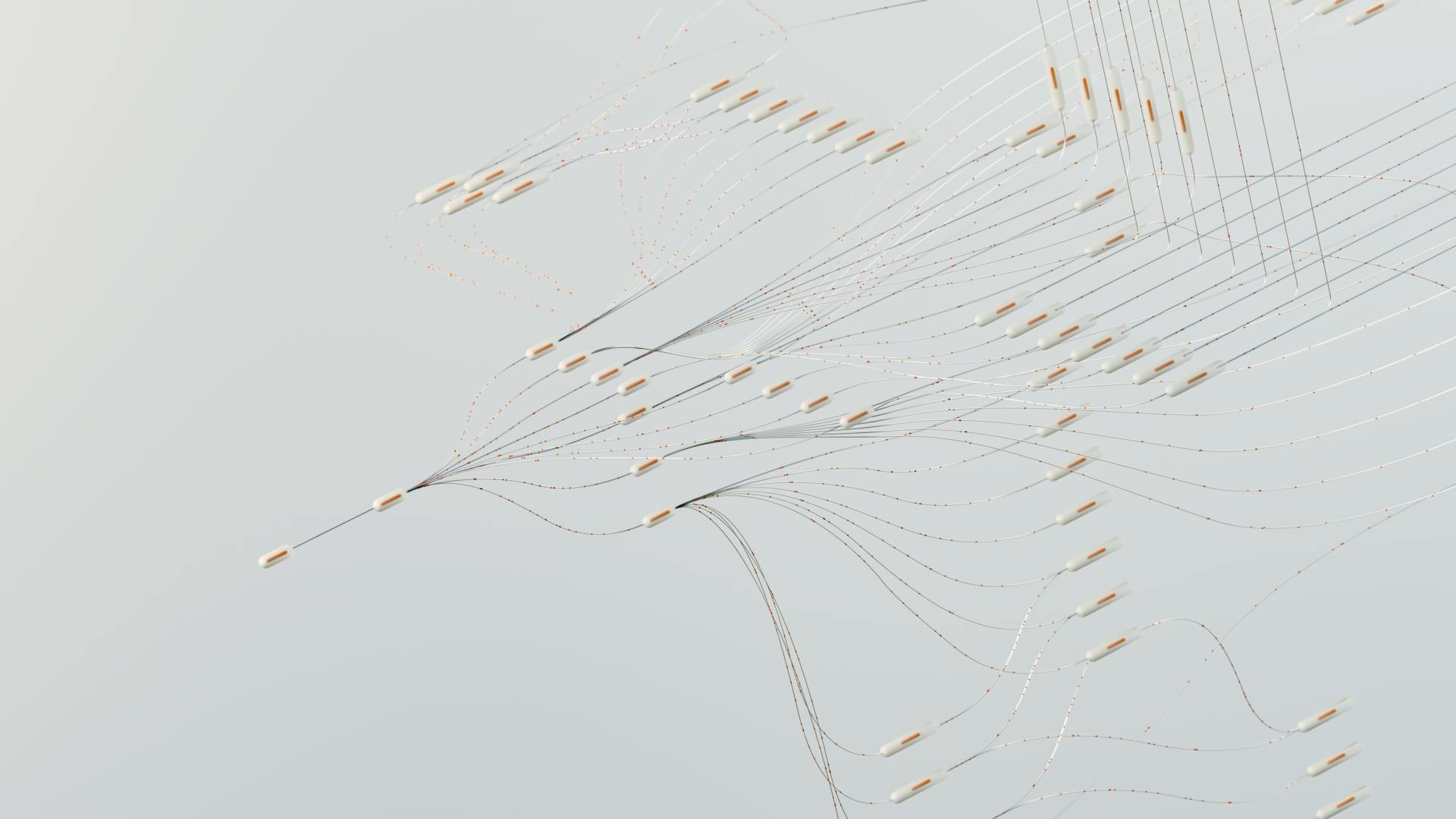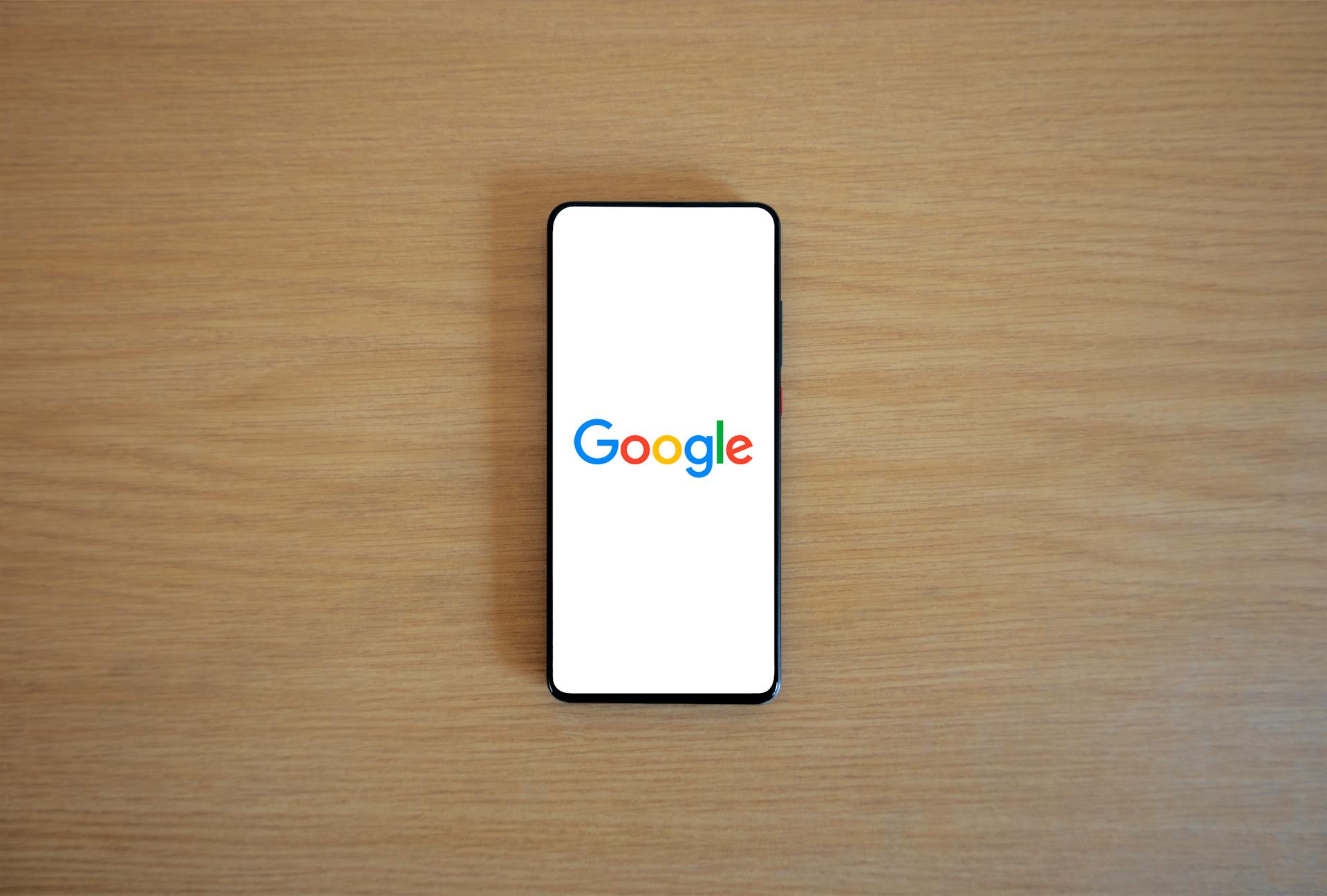
You can turn off Generative AI Google with just a few easy steps.
First, go to your Google account settings and click on the "Data & personalization" tab.
From there, scroll down to the "Activity controls" section and click on the toggle switch next to "Web & App Activity."
Why?
You might be wondering why you'd want to turn off generative AI in Google. The main concerns revolve around over-personalization and privacy.
Some users prefer to manage their tasks and searches manually without AI interference or suggestions. This is especially true if you're concerned about how your data is being used.
Generative AI often relies on personal data to function effectively, which can be a major concern for those who value their online privacy. This is why some people prefer to turn off these features.
AI-generated suggestions and auto-completions can sometimes be more distracting than helpful. If you find yourself getting frustrated with suggestions that are off the mark, turning off generative AI might be the solution.
Curious to learn more? Check out: How to Enable Generative Ai in Google Search
Here are some reasons why you might want to turn off generative AI:
- Privacy Concerns: Generative AI often relies on personal data to function effectively.
- Preference for Manual Control: Some users prefer to manage their tasks and searches manually without AI interference or suggestions.
- Reducing Distractions: AI-generated suggestions and auto-completions can sometimes be more distracting than helpful.
- Accuracy Issues: Generative AI doesn’t always get it right.
Blocking Generative AI in Browsers
Blocking generative AI in browsers is a relatively straightforward process. You can start by changing your default search engine to a non-Google option like DuckDuckGo or Bing.
To do this on Android, go to your browser's settings and navigate to the Search Engine section. From there, tap Add Search Engine and switch to one of these alternatives. This simple change ensures that AI-generated summary and suggestions won't appear in your searches.
Another way to limit AI influence is to disable personalized search results in Chrome. This can be done by turning off features like Autocomplete and Predictive Suggestions in the Search Engine section of the browser settings.
For more advanced users, built-in browser developer tools offer granular control over AI-related scripts. To access these tools in Chrome, press Ctrl+Shift+I, and in Firefox, press F12. From there, navigate to the Network tab to observe script loading and identify AI-related scripts, often from Google domains.
Discover more: What Are Generative Ai Tools
Here are some steps to block AI-related scripts using browser developer tools:
- Open developer tools in Chrome (Ctrl+Shift+I) or Firefox (F12).
- Navigate to the Network tab to observe script loading.
- Identify AI-related scripts, often from Google domains.
- Use the browser's blocking features to prevent these specific scripts from loading.
By following these steps, you can limit the influence of generative AI in your browser and take control of your online searches.
Disabling Generative AI Features
You can't turn off AI Overviews entirely, but you can still see traditional link-filled search results by switching to the "Web" results tab. Or, if you're using a computer, you can use a free Chrome extension called Hide Google AI Overviews to disable generative AI entirely.
To manage AI-related features on your phone, open Search Labs on your device and explore the available toggles for AI-powered suggestions or disable AI overviews.
Here are a few ways to remove AI-driven overviews from your Android device:
- Use a Chrome extension like Hide Google AI Overviews to disable generative AI entirely.
- Manage AI features through Search Labs on your device.
- Adjust browser settings or use helpful extensions to minimize AI's influence.
Disabling Overviews
Unfortunately, AI Overviews are integrated into Search and can't be turned off entirely, but you can still see traditional link-filled search results by switching to the Web results tab.
You can use a free Chrome extension called Hide Google AI Overviews to disable generative AI entirely.
On Android devices, you can manage AI-related features through Search Labs, a tool that allows you to experiment with and customize new Google features.
To do this, open Search Labs on your device and explore the available toggles for AI-powered suggestions or disable AI overviews.
Alternatively, you can use a Chrome extension or tweak your browser and search engine settings to reduce AI-driven content.
For example, on Chrome, you can navigate to chrome://settings/searchEngines and create a new "site search" entry to direct you straight to the Web tab on Google.
To do this, fill in the fields in the dialog box as follows: Name: Google (Web), Shortcut: google.com, and URL: {google:baseURL}/search?udm=14&q=%s.
This will add the parameter ?udm=14 to the search query, which will direct you to the Web tab.
By disabling AI Overviews, you can gain more control over your search results and interactions with Google's services.
Here are some methods to disable AI Overviews:
- Use a Chrome extension like Hide Google AI Overviews
- Switch to the Web results tab
- Manage AI-related features through Search Labs on Android devices
- Create a new "site search" entry on Chrome
- Adjust browser and search engine settings to reduce AI-driven content
Smart Compose & Reply
You can disable the AI-generated reply suggestions and autocomplete features in Gmail by following these steps. Scroll down to the “Smart Compose” section and select “Writing suggestions off.”
Disabling Smart Reply will also turn off the AI-powered reply suggestions. To do this, scroll further to the “Smart Reply” section and select “Smart Reply off.”
These changes will significantly reduce the amount of AI-driven suggestions you see in your Gmail inbox.
Additional reading: How Generative Ai Will Transform Knowledge Work
Managing Data and Privacy
You can reduce the risk of unwanted data exposure or misuse by turning off Google AI, which helps limit the amount of personal information Google collects.
Disabling AI overviews is a simple step to take control of your data, especially for users who are cautious about how their data is stored and shared.
Sometimes, the best way to avoid AI is to use services that don’t rely heavily on it, like alternatives to Google services that prioritize privacy and minimize AI involvement.
Broaden your view: Generative Ai Services
Data Sharing and Privacy
Google AI relies on data collection to improve its services, which may include personal information like browsing habits and location data.
You can reduce the risk of unwanted data exposure or misuse by turning off AI, which limits the amount of personal information Google collects.
Disabling AI overviews is a simple step to enhance your privacy, but it's not the only option.
Using privacy-focused alternatives can also minimize AI involvement, as some services don't rely heavily on it.
Alternatives like these can provide a more private online experience, and it's worth exploring them if you're concerned about data sharing.
On a similar theme: Generative Ai Consulting Services
Managing in Gmail
Managing in Gmail can be a bit overwhelming, especially with all the automated features Google AI has to offer. You can turn off these features to regain control over your email experience.
Nudges, a feature that reminds you to follow up on emails or respond to ones you might have missed, can be a bit annoying if you prefer a more manual approach. Turning off Nudges can help you avoid unnecessary reminders.
If you're concerned about your data being collected and used to improve Google's services, you can turn off AI to reduce the risk of unwanted data exposure or misuse. Disabling AI overviews in Gmail can help limit the amount of personal information Google collects.
To disable predictive text and email suggestions in Gmail, follow these steps:
- Open Gmail and go to “Settings” by clicking the gear icon.
- Select “See all settings” from the dropdown menu.
- Go to the “General” tab.
- Find the “Smart Compose” section and uncheck the box next to “Enable Smart Compose.”
- Save your changes at the bottom of the page.
By turning off these features, you can regain control over your email experience and reduce the amount of personal information Google collects.
Alternative Solutions
If you're looking to minimize AI involvement, consider using services that don't rely heavily on it.
Using services like DuckDuckGo for search can help avoid AI-driven results. This alternative search engine prioritizes user privacy and doesn't track your search history.
Some popular Google services have alternatives that prioritize privacy and minimize AI involvement. For example, ProtonMail offers a more secure email service that doesn't use AI for spam filtering.
Services like Tutanota and ProtonMail also offer end-to-end encryption, which means that even the provider can't access your data. This adds an extra layer of security and minimizes AI involvement.
Using alternative solutions like these can help you avoid AI-driven services and prioritize your online privacy.
Take a look at this: Generative Ai Use Cases in Financial Services
Adjusting Browser Settings
You can limit AI influence by changing your default search engine to a privacy-focused alternative like DuckDuckGo or Bing. This switch prevents AI-driven suggestions from appearing in your search results.
Clearing your cache and disabling cookies can further help limit AI personalization based on your previous browsing behavior. Consider changing your default search engine in your Android browser to DuckDuckGo or Bing.
To do this, go to your browser's settings and navigate to the Search Engine section. From there, tap Add Search Engine and switch from Google to a different engine.
Disabling personalized search results can also help. Turn off features like Autocomplete and Predictive Suggestions in Chrome's Search Engine section.
Here's a step-by-step guide to disabling personalized search results in Chrome:
- Head to the Settings menu in Chrome.
- Navigate to the Search Engine section.
- Look for features like Autocomplete and Predictive Suggestions and turn them off.
For more advanced users, built-in browser developer tools offer granular control. You can use these tools to identify AI-related scripts and block them from loading.
You might like: Top Generative Ai Tools
Here's how to do it:
- Open developer tools in Chrome (Ctrl+Shift+I) or Firefox (F12).
- Navigate to the Network tab to observe script loading.
- Identify AI-related scripts, often from Google domains.
- Use the browser's blocking features to prevent these specific scripts from loading.
By adjusting your browser settings, you can regain control over your search results and limit the influence of AI.
Removing Generative AI from Services
You can reduce AI-driven personalization by taking control of your data and search experience. If you're looking to limit Google AI's influence, start by stopping it from personalizing your search results.
Follow these steps: you can tweak your browser and search engine settings to reduce AI-driven content. You can also take steps to limit Google AI's influence by reducing its influence on your search results.
If you're using Safari, you can avoid AI-generated results from Google by tweaking your browser settings.
Removing from Safari Search Results
If you're using Safari and want to avoid AI-generated results from Google, there are a few steps you can take. You can reduce AI-driven content by tweaking your browser and search engine settings.
Consider changing your default search engine to stop seeing AI-generated results on Safari. This switch prevents AI-driven suggestions from appearing in your search results.
Clearing your cache can help limit AI personalization based on your previous browsing behavior.
Removing Android Overviews
Removing Android Overviews is a straightforward process that can be completed in a few simple steps. You can manage AI features through settings and browser adjustments to reduce AI-driven overviews on your device.
To get started, open Search Labs on your Android device. This tool allows you to experiment with and customize new Google features, including AI elements.
Disabling AI-powered suggestions or overviews can help minimize AI interference in your search results. You can explore the available toggles in Search Labs to achieve this.
For more insights, see: Google Labs Generative Ai
How to Key Services
If you're looking to reduce AI-driven personalization, you can take steps to limit its influence. To stop Google AI from personalizing your search results, follow these steps: turn off Google AI in key Google services.
You can start by turning off Google AI in key Google services, such as Google Search. This will help reduce AI-driven personalization and give you more control over your search experience.
You might like: What Is a Key Feature of Generative Ai
Browser Influence and Control
You can limit AI influence in your browser by heading to the Settings menu in Chrome and choosing a search engine that doesn't rely heavily on AI.
To disable personalized search results, turn off features like Autocomplete and Predictive Suggestions in the Search Engine section.
For more advanced users, built-in browser developer tools offer granular control over AI influence.
To access these tools in Chrome, press Ctrl+Shift+I, or in Firefox, press F12.
Navigating to the Network tab allows you to observe script loading and identify AI-related scripts, often from Google domains.
You can then use the browser's blocking features to prevent these specific scripts from loading, giving you control over AI influence without fully disabling AI features.
Here's a step-by-step guide to blocking AI-related scripts:
- Open developer tools in your browser.
- Navigate to the Network tab.
- Identify AI-related scripts from Google domains.
- Use the browser's blocking features to prevent these scripts from loading.
Sources
- https://www.cnet.com/tech/services-and-software/ai-overviews-are-taking-over-google-search-how-to-turn-it-off/
- https://www.tomshardware.com/software/google-chrome/bye-bye-ai-how-to-block-googles-annoying-ai-overviews-and-just-get-search-results
- https://www.wikihow.com/Turn-Off-Google-Ai-Overviews
- https://medium.com/@fuelyourdigital/how-to-turn-off-generative-ai-on-google-e0a8950c4a3f
- https://www.greenbot.com/how-to-turn-off-google-ai/
Featured Images: pexels.com