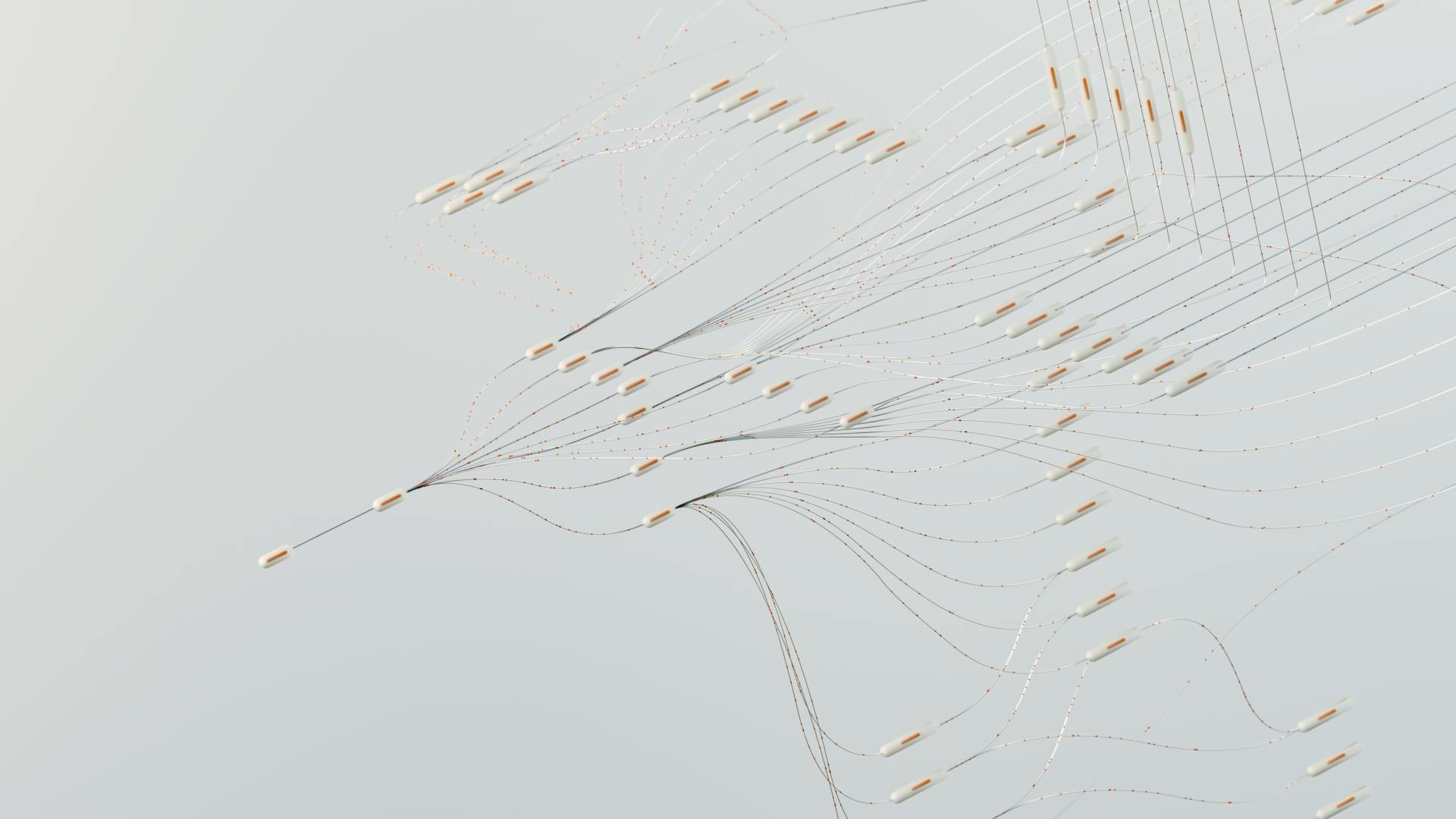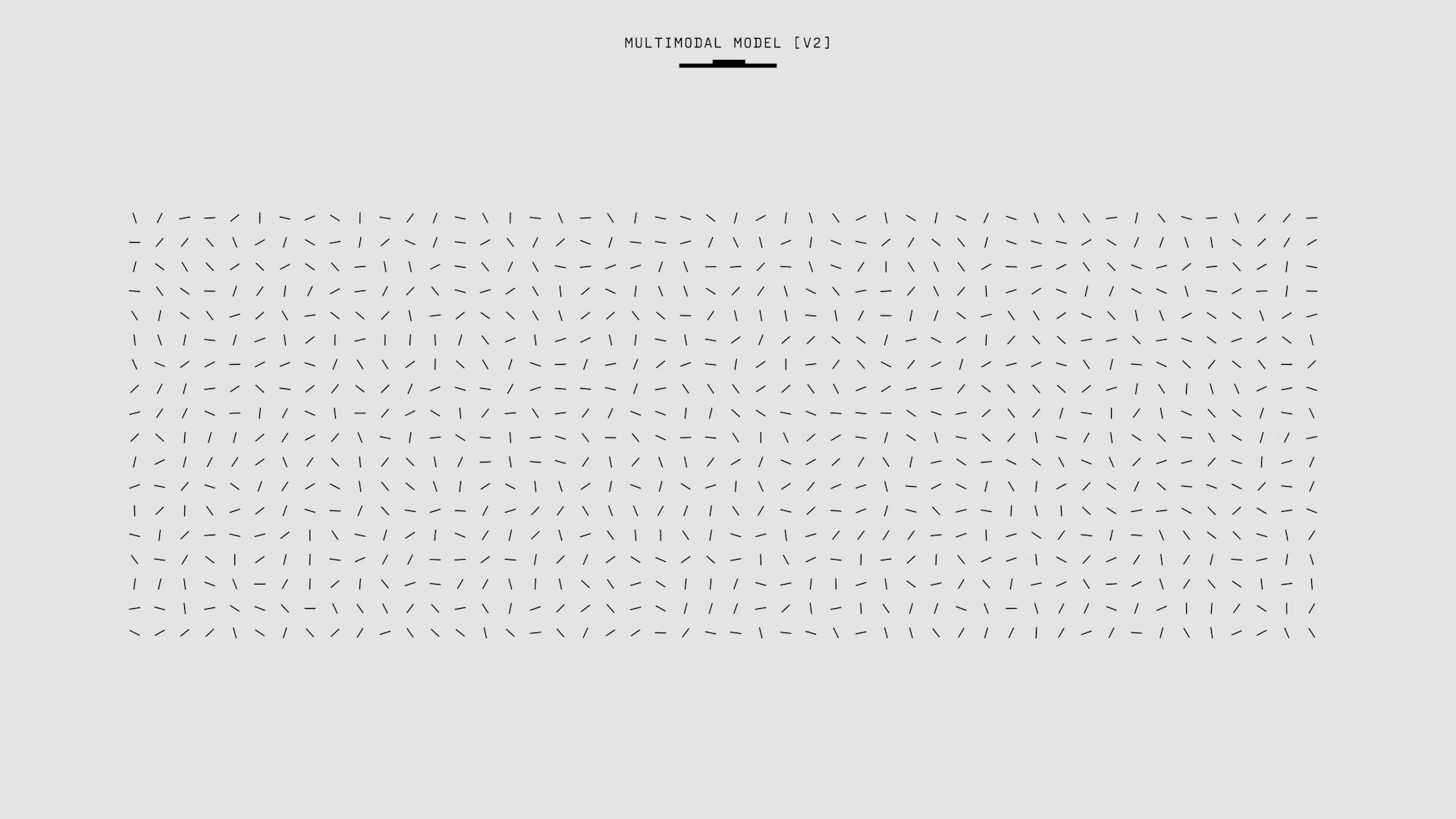
Azure AI ML is a powerful tool for big data and AI workloads. It provides a unified platform for building, deploying, and managing AI models.
With Azure AI ML, you can handle massive amounts of data and scale your AI workloads as needed. This is particularly useful for applications like predictive maintenance, where large datasets need to be processed quickly.
Azure AI ML supports a range of popular machine learning frameworks, including TensorFlow, PyTorch, and scikit-learn. This makes it easy to integrate with existing codebases and workflows.
By leveraging Azure AI ML, you can accelerate your AI development and deployment, and get results faster.
Advantages
Using Azure AI ML can be a game-changer for data scientists and machine learning enthusiasts.
Setting up infrastructure to train machine learning models can be overwhelming, but Azure ML takes care of the infrastructure setup and license requirements, allowing us to focus on data science and solving problems.
Azure ML is a pay-as-you-go model, which means you only pay for what you use. This can be highly cost-efficient if you're diligent about turning off running instances when not in use.
Azure ML allows us to publish our trained model as a web service and consume it in applications, making it easy to integrate into our existing workflows.
Azure ML supports a wide range of algorithms that we can easily configure, giving us the flexibility to experiment with different approaches and find what works best for our projects.
Take a look at this: Ai and Ml Business Use Cases
Key Concepts
Azure AI ML offers on-demand compute that can be customized based on the workload, making it a great option for those who don't want to set up machine learning environments manually.
You can customize your compute instance to suit your needs, which is a huge time-saver.
Azure Machine Learning has a data ingestion engine that accepts a wide range of sources, making it easy to get your data into the platform.
This feature is especially useful for those who work with diverse data sources.
The workflow orchestration in Azure Machine Learning is incredibly simple, making it easy to manage complex machine learning pipelines.
With just a few clicks, you can set up and manage your machine learning workflow.
Azure Machine Learning has dedicated capabilities for managing multiple machine learning models, allowing you to evaluate and compare different models before selecting the final one.
This feature is a game-changer for those who work with multiple models and want to ensure they're choosing the best one.
Azure Machine Learning provides metrics and logs for all model training activities and services, making it easy to track and analyze your progress.
This feature is invaluable for those who want to optimize their machine learning workflows and improve their results.
You can deploy your machine learning model in real-time using Azure Machine Learning, making it easy to put your models into production.
This feature is a huge advantage for those who want to get their models into production quickly and easily.
Here are the key features of Azure Machine Learning:
- On-demand compute
- Data ingestion engine
- Workflow orchestration
- Machine Learning model management
- Metrics & logs
- Model deployment
Azure AI ML Ecosystem
The Azure AI ML ecosystem is a robust and integrated platform that makes it easy to build, deploy, and manage machine learning models. It's designed to work seamlessly with various services to provide a comprehensive solution for data and analytics.
Azure services like App Services and IoT Edge are specifically designed for web, mobile, and IoT applications, and can be leveraged from within the Azure ML framework. This allows for a streamlined development process.
You can choose from a range of tools and interfaces to get the job done, including Azure Machine Learning studio, Python SDK (v2), Azure CLI (v2), and Azure Resource Manager REST APIs. This flexibility makes it easy to work with your preferred tools and collaborate with others.
Explore further: Ai and Ml Development Services
Managing Big Data
Managing big data is crucial for machine learning, and Azure ML has got you covered. It offers multiple services like Azure SQL Database and Azure Cosmos DB to help ingest and manage large volumes of data.
Azure ML also provides services like Azure Data Lake to store and process big data. This allows you to build predictive models with ease.
With Apache Spark engines in Azure HDInsight and Databricks, you can transfer and transform big data efficiently. This enables you to create robust machine learning models that can handle complex data sets.
Web, Mobile, IoT Services
Azure's web, mobile, and IoT services are designed to work seamlessly with Azure ML. Azure App Services and Azure IoT Edge are two examples of these services that can be leveraged from within the Azure ML framework.
Azure App Services allows us to build scalable and secure web applications, while Azure IoT Edge enables us to deploy IoT applications at the edge of the network.
Splitting data into a 70:30 ratio is a common approach for training and testing models.
A different take: Ai Ml Services
Other Studio Configurations
You can configure various settings in the Azure ML studio to fine-tune your machine learning experiments.
Explainability of AI helps generate feature importance explanations for the best model identified.
Discard algorithms can be configured to save cloud costs by excluding algorithms that are not worth considering.
Exit criteria need to be set to stop the experiment after a specific time or when a certain metric threshold is triggered.
Data split for validation can be configured to determine how the dataset is split between training and test data.
Parallel processing allows you to run and evaluate multiple algorithms simultaneously, saving a significant amount of time.
By configuring these settings, you can optimize your machine learning workflow and achieve better results.
Check this out: Supervised Learning Algorithms
Cross-Compatible Platform Tools
The Azure AI ML ecosystem is designed to be cross-compatible, allowing you to use your preferred tools to get the job done.
You can use Azure Machine Learning studio, Python SDK (v2), Azure CLI (v2), or Azure Resource Manager REST APIs, depending on your needs.
Azure Machine Learning studio is a user-friendly interface where you can share and find assets, resources, and metrics for your projects.
A unique perspective: Azure Ai Ml Studio
The platform supports multiple interfaces for different tasks: running rapid experiments, hyperparameter-tuning, building pipelines, or managing inferences.
Here are some of the interfaces you can use:
- Azure Machine Learning studio
- Python SDK (v2)
- Azure CLI (v2)
- Azure Resource Manager REST APIs
This flexibility makes it easy to collaborate with others and refine your models throughout the Machine Learning development cycle.
Model Development
Model development in Azure AI ML is an iterative process that can be approached in three ways: Expert mode, Azure ML studio-based Automated Machine Learning, and Designer mode. In Expert mode, you can use your programming knowledge in languages like Python and associated libraries like PyTorch, Scikit-Learn to train machine learning models.
You can use popular frameworks like scikit-learn, PyTorch, TensorFlow, and many more to train machine learning models in Azure AI ML. The extension makes it easy to submit and track the lifecycle of those models.
Azure AI ML also offers Automated Machine Learning using Azure Machine Learning Studio, which takes away the need for manual trial and error iterations that come with building a model. This approach is useful for users where the aim is not to get into the nitty-gritty of building a model but to utilize the power of having a model in place.
A different take: Confusion Matrix for Mnist Pytorch
Here are the key steps to run an automated machine learning algorithm:
- Specify the dataset with labels to train the data.
- Configure the automated machine learning run – name, target label and the compute target on which to run the experiment.
- Select the algorithm and settings to apply – classification, regression, or time-series, configuration settings, and feature settings.
- Review the best model generated.
Automated featurization and algorithm selection is also available in Azure AI ML, which speeds up the process of selecting the right data featurization and algorithm for training. You can use it through the Machine Learning studio UI or the Python SDK.
Building Models
Building models is a crucial step in the machine learning process. You can build machine learning models in Azure Machine Learning using three approaches: Expert mode, Azure ML studio-based Automated Machine learning, and Designer mode.
Expert mode allows you to use your knowledge of programming languages like Python and associated libraries like PyTorch, Scikit-Learn to train machine learning models. This approach gives you flexibility to decide the model, computing power, and dependencies.
Azure ML studio-based Automated Machine learning is useful for users who don't want to get into the nitty-gritty of building a model. You can use Azure's machine learning studio to evaluate multiple models, configured by Azure, and return the best performing one.
Check this out: Automated Data Labeling
Designer mode is a graphical utility that works along the lines of the No-code paradigm. It's useful for users who want to utilize machine learning as part of a larger application, oversee the automated DevOps process, re-train the model, and check the performance of the overall application.
You can use the diabetes dataset to demonstrate model building in Expert mode and Automated Machine learning. The goal of this dataset is to determine if a person would be diabetic or not.
To build a model in Azure Machine Learning, you can use the following steps:
1. Create a resource instance and provide the requested information like Workspace Name, Region, Storage account, Application Insights.
2. Create a compute instance with desired CPU, GPU, RAM, and Storage.
3. Create an Azure Notebook and connect to the workspace.
4. Import the azureml-core package and connect to the workspace.
You can also use the Azure Machine Learning Designer to build a model. The designer provides a graphical environment for creating machine learning models, and you can publish the models as services that are then used by the overall software development process.
Here are the primary metrics for Automated ML studio:
Note that the primary metric is the metric for which you want to optimize the model. For instance, you can use accuracy as a primary metric.
Specification File Authoring
Specification File Authoring is a crucial step in the Model Development process. You can simplify this process by using the Azure ML command in the Command Palette.
To access the Command Palette, press ⇧⌘P on Windows or Ctrl+Shift+P on Linux. This will open a list of available commands, including Azure ML.
Using the Azure ML command will give you access to the Azure Machine Learning View in VS Code. This view is specifically designed to streamline the specification file authoring process.
The Azure Machine Learning View in VS Code is a powerful tool that can save you a lot of time and effort. It allows you to create and manage your specification files with ease.
MLOps
MLOps is a paradigm shift in the way machine learning integrates with software development, merging ML activities like model training, deployment, and maintenance with DevOps practices.
This shift is driven by the need for efficiency in developing software at an enterprise scale, encompassing systems and processes that enhance team collaboration and leverage process automation. Azure Machine Learning has capabilities to integrate with overall DevOps systems like Azure DevOps and GitHub integration.
Suggestion: Distributional Shift
The experiment is represented by Experiment Class and each trial in an experiment is represented by Run Class, which helps in tracking the model lifecycle. Automated Explanation generation and Inference pipeline are also key features of MLOps.
Here are some features of Azure Machine Learning 2.0 CLI support (preview):
- Specification file authoring
- Language support
- Resource autocompletion
DevOps for ML models, often called MLOps, is a process for developing models for production, with a model's lifecycle from training to deployment being auditable and reproducible.
MLOps: DevOps for
MLOps: DevOps for machine learning is a process for developing models for production. A model's lifecycle from training to deployment must be auditable if not reproducible.
The integration of machine learning activities like model training, deployment, and maintenance into the larger framework of developing and delivering software is known as MLOps. This merges with the DevOps activities of the overall software engineering.
DevOps is a set of practices for driving efficiency in developing software at an enterprise scale. This encompasses all the systems and processes that enhance team collaboration, leverage process automation to bring about efficiencies.
Azure Machine Learning 2.0 CLI support enables you to train and deploy models from the command line, accelerating scaling data science up and out while tracking the model lifecycle.
The Azure Machine Learning extension provides support for specification file authoring, language support, and resource autocompletion. It cross-references all values with resources in your default workspace, displaying inline errors for incorrectly specified resources or missing properties.
MLOps is a paradigm shift in the way ML would integrate within the larger software development framework. Traditionally, ML experts would build models and it would be left to software developers and system administrators to integrate these models into the overall application.
Here are some key features of MLOps:
- Integrated model training, deployment, and maintenance
- DevOps activities for software engineering
- Azure Machine Learning 2.0 CLI support
- Azure Machine Learning extension for specification file authoring and resource autocompletion
Telemetry
Telemetry plays a crucial role in improving the Azure ML Python SDK. The SDK includes a telemetry feature that collects usage and failure data when used in a Jupyter Notebook.
This data is sent to Microsoft, helping the SDK team understand how the SDK is used and identify areas for improvement. By analyzing this data, the team can resolve problems and fix bugs.
The telemetry feature is enabled by default for Jupyter Notebook usage, but you can opt out by passing in `enable_telemetry=False` when constructing your `MLClient` object. This way, you can control whether your data is collected.
A recent update, #35820, improved the experience by using the compute location attribute to fill the compute location, aligning it with the UI.
Model Training and Evaluation
To train a machine learning model, you can use popular frameworks such as scikit-learn, PyTorch, or TensorFlow in Azure Machine Learning.
The training process involves creating a script that defines the model architecture, loss function, and optimization algorithm. You can then submit the script to Azure Machine Learning as an experiment, which will execute the script and provide metrics on the model's performance.
Azure Machine Learning also offers a graphical interface called Designer, which allows you to create a training pipeline by dragging and dropping data ingestion, feature engineering, and model training steps. This pipeline can be executed independently to manage the flow of execution.
Related reading: Feature Engineering Pipeline
To evaluate a model, you can use metrics such as the ROC curve, precision-recall curve, lift curve, and the confusion matrix. The confusion matrix provides ratios of true positives, false positives, and helps evaluate sensitivity and specificity.
Here are some common metrics used to evaluate a model:
Once you've trained and evaluated a model, you can use it to create an inference pipeline for batch prediction or real-time inference. The pipeline encapsulates the trained model as a web service that predicts labels for new data.
Workloads and Considerations
When implementing Azure AI ML, it's essential to consider the workloads and their impact on your project. Large datasets can be challenging to manage, but Azure's scalable architecture helps to mitigate this issue.
Azure AI ML supports a wide range of data types, from structured data in databases to unstructured data in files and documents. This flexibility makes it an ideal choice for projects with diverse data sources.
As you design your workload, keep in mind that Azure AI ML integrates seamlessly with other Azure services, such as Azure Databricks and Azure SQL Database. This integration enables efficient data processing and storage.
Computer Vision Workloads
Computer vision workloads on Azure can be a powerful tool for object detection. Each recognizable object is put in a bounding box.
Object detection models recognize objects on images and provide information about each object. You'll get the class name, which is the category of the object.
The probability score tells you how confident the model is in its detection. This is especially useful if you're working with images that have multiple objects or complex scenes.
Custom Vision models can be trained to detect trained objects on photos. If you're using an object detection model, you can expect to get bounding boxes, class names, and probability scores.
A unique perspective: Ai and Ml Images
Artificial Intelligence Workloads
Natural Language Processing (NLP) workloads on Azure can be quite complex, but understanding the basics is essential.
For Language Understanding applications, you can create four types of entities during the authoring phase: Machine-Learned, List, RegEx, and Pattern.any.
Machine-Learned entities are particularly useful for grouping items based on common properties, just like clustering algorithms do.
The most common clustering algorithm is K-means Clustering, which is a type of Machine Learning form.
Clustering is a great way to identify patterns in data, but it's not the same as named-entity recognition (NER), which involves identifying and categorizing entities like names, dates, locations, etc.
Data pre-processing is a crucial step in any machine learning workflow, involving techniques like feature selection, normalization, or feature engineering.
Named-entity recognition (NER) is a Text Analytics service that helps identify entities in the text and group them into different entity categories, like person, organization, location, event, etc.
Azure ML Studio has three main authoring tools on its home page, and understanding these tools is essential for creating effective machine learning models.
For more information about Language modelling, please visit the below URL: https://docs.microsoft.com/en-us/learn/modules/create-language-model-with-language-understanding/1-introduction
Regression and Classification modeling types are two parts of Supervised machine learning, both of which train models using labeled data.
Supervised machine learning is a powerful technique, but it requires a lot of labeled data to train the models effectively.
A different take: Supervised or Unsupervised Machine Learning Examples
Azure Face services are another example of machine learning in action, helping to identify and analyze faces in images.
Named-entity recognition (NER) is not directly related to machine translation, but it's an essential tool for understanding the context of text data.
For more information about Entity Recognition services, please visit the below URLs: https://docs.microsoft.com/en-us/learn/modules/analyze-text-with-text-analytics-service/2-get-started-azure
Additional reading: Pattern Detection Algorithm
Resources and Management
Managing big data is a challenge, but Azure ML has got you covered with services like Azure SQL Database, Azure Cosmos DB, and Azure Data lake to ingest and process large amounts of data.
Azure ML also integrates with Apache Spark engines in Azure HDInsight and Databricks to transfer and transform big data efficiently.
You can create and manage Azure Machine Learning resources directly from VS Code, making it easy to keep track of your projects and resources in one place.
Resource Autocompletion
The Azure Machine Learning extension can inspect your specification files to provide autocompletion support for resources in the default workspace you've specified.
This means you'll get suggestions for resources as you work, making it easier to find what you need.
You can use the default workspace to enable autocompletion, which is a convenient way to access resources without having to search through files.
The extension uses the default workspace you've specified to provide autocompletion support for resources in that workspace, so make sure you've set it up correctly for the best results.
File Hashes
File hashes are a crucial aspect of resource management, ensuring the integrity and authenticity of files. They're like digital fingerprints that help verify the file's identity.
You can find file hashes in the resources section, where they're listed alongside other relevant information. For example, the hash for azure_ai_ml-1.22.3.tar.gz is 366f0511f5bfcd25a3d82fa20693044e95f228f4cbf7095c9850c7018b7a57eb, which is a SHA256 hash.
The file azure_ai_ml-1.22.3.tar.gz was downloaded from the URL azure_ai_ml-1.22.3-py3-none-any.whl, and it was uploaded on November 20, 2024. It's worth noting that this file was not uploaded using Trusted Publishing.
The hash for azure_ai_ml-1.22.3.tar.gz is verified by multiple algorithms, including SHA256, MD5, and BLAKE2b-256. Here are the hashes for both files:
Integration and Collaboration
You can use Azure Machine Learning's VS Code extension to connect to a remote compute instance, allowing you to use VS Code's built-in Git support for version control.
This integration enables features like Git integration, MLflow integration, and machine learning pipeline scheduling, making it easier to manage your ML workflow.
Some key features enabling MLOps include:
- Git integration.
- MLflow integration.
- Machine learning pipeline scheduling.
- Azure Event Grid integration for custom triggers.
- Ease of use with CI/CD tools like GitHub Actions or Azure DevOps.
You can also collaborate with your team via shared notebooks, compute resources, serverless compute, data, and environments, making it easier to work together on ML projects.
Integrations Enabling
You can connect to a remote compute instance using the Azure Machine Learning VS Code extension, which allows you to use VS Code's built-in Git support.
Git integration is a key feature, enabling you to audit the model lifecycle down to a specific commit and environment.
Machine Learning includes features for monitoring and auditing, such as job artifacts like code snapshots, logs, and other outputs.
Lineage between jobs and assets, such as containers, data, and compute resources, is also tracked.
Some key integrations enabling MLOps include Git integration, MLflow integration, and Azure Event Grid integration for custom triggers.
Here are some of the integrations that make MLOps easier:
- Git integration
- MLflow integration
- Machine learning pipeline scheduling
- Azure Event Grid integration for custom triggers
- Ease of use with CI/CD tools like GitHub Actions or Azure DevOps
If you're already using Apache Airflow, you can submit workflows to Azure Machine Learning using the airflow-provider-azure-machinelearning package, a provider that enables this integration.
Productivity for the Team
Productivity for the Team is a crucial aspect of successful integration and collaboration. With the right tools, you can streamline your workflow and achieve your goals more efficiently.
Collaboration is key in machine learning projects, and tools like shared notebooks, compute resources, serverless compute, data, and environments make it easier to work together as a team.
Developing models for fairness and explainability is essential, and tools like tracking and auditability help you fulfill lineage and audit compliance requirements.
Deploying ML models quickly and easily at scale is a significant advantage, and MLOps helps you manage and govern them efficiently.
Suggestion: Mlops Framework
Running machine learning workloads anywhere is a major benefit, with built-in governance, security, and compliance features that give you peace of mind.
Here are some specific features that can help boost productivity for your team:
- Shared notebooks for collaborative development
- Compute resources for scalable processing
- Serverless compute for flexible deployment
- Data and environment sharing for streamlined workflows
Troubleshooting
Azure AI ML can be a powerful tool, but it's not immune to errors. Azure ML clients raise exceptions defined in Azure Core.
If you're experiencing issues, take a look at the error message while resolving the mlflow url in get workspace details. This is a common problem that can be fixed.
Here are some specific issues to look out for:
- Fix error message while resolving mlflow url in get workspace details
- Fix send email notification issue in model monitoring
By addressing these issues, you can get back to using Azure AI ML to its full potential.
Release Notes
In Azure AI ML, you can now pass a JobService as an argument to Command(), which is a game-changer for those who work with jobs.
The latest release also includes support for custom setup scripts on compute instances, making it easier to set up and manage your instances.
You can now enable or disable progress bars for long-running operations using the show_progress parameter in MLClient.
Here are some key changes in the latest release:
- ComputeOperations.attach has been renamed to begin_attach.
- Deprecated parameter path has been removed from load and dump methods.
- JobOperations.cancel() is renamed to JobOperations.begin_cancel() and it returns LROPoller.
- Workspace.list_keys renamed to Workspace.get_keys.
With these changes, you'll be able to take advantage of the latest features and improvements in Azure AI ML.
0.1.0b8 (2022-10-07)
The 0.1.0b8 (2022-10-07) release brought some exciting changes to Azure ML. Support was added for passing JobService as an argument to Command(). This is a useful feature, especially when working with complex job configurations.
One of the notable changes in this release was the addition of custom setup scripts on compute instances. This allows you to run custom scripts on your compute instances, giving you more control over the setup process.
Another change was the introduction of a show_progress parameter to MLClient, which enables or disables progress bars for long-running operations. This can be a big time-saver when working with large datasets or complex models.
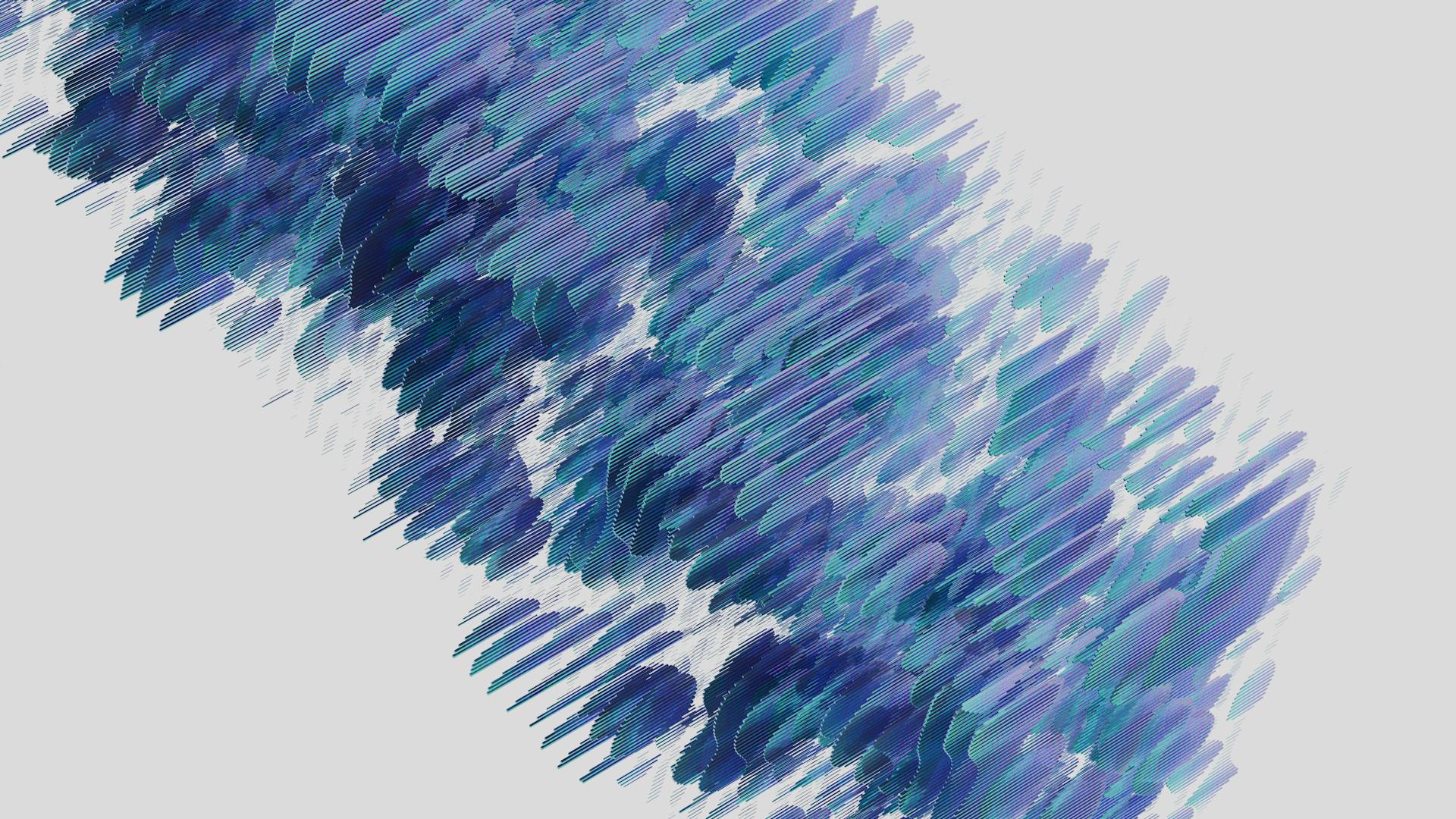
Support was also added for custom setup scripts on compute instances. This is a great feature for users who need more control over their compute instances.
The 0.1.0b8 release also included some minor changes and fixes, such as renaming ComputeOperations.attach to begin_attach and removing the deprecated parameter path from load and dump methods.
Here are the key changes in the 0.1.0b8 release:
Breaking Changes
We've got some important updates to share with you, so let's dive into the breaking changes section of our release notes.
The `remove deprecated methods` change has been a long time coming, and we're glad to finally put it behind us. This update removes support for deprecated methods in the API, ensuring that our codebase remains clean and efficient.
One of the most significant changes is the introduction of a new `async/await` syntax, which will greatly improve the performance and readability of your code. This change is a game-changer for developers who work with asynchronous code.
For your interest: Proximal Gradient Methods for Learning
The `updated dependency` change affects the `axios` library, which is now compatible with the latest version of Node.js. If you're using `axios` in your project, be sure to update to the latest version to avoid any compatibility issues.
We've also made some significant changes to the `logger` module, including the addition of new logging levels and improved error handling. These changes will help you better diagnose and troubleshoot issues in your application.
The `security fix` change addresses a critical vulnerability in the `express` framework, which could potentially allow unauthorized access to your application. We've updated the framework to the latest version, so be sure to update your dependencies to stay secure.
See what others are reading: Version Space Learning
Enterprise and Team Features
Azure AI ML offers a range of features that make it an ideal choice for teams and enterprises. You can collaborate with your team via shared notebooks, compute resources, serverless compute, data, and environments.
Machine Learning has tools that help enable you to develop models for fairness and explainability, tracking and auditability to fulfill lineage and audit compliance requirements.
Collaboration is key, and Azure AI ML makes it easy to work together with your team. With shared resources and environments, you can all contribute to the project without any issues.
Developing models that are fair and explainable is crucial, and Azure AI ML provides the necessary tools to do so. You can track and audit your models to ensure compliance with regulations.
Azure AI ML also makes it easy to deploy ML models quickly and easily at scale, and manage and govern them efficiently with MLOps. This saves you time and reduces the risk of errors.
Running machine learning workloads anywhere with built-in governance, security, and compliance is also a major advantage of Azure AI ML.
Here are some of the key features of Azure AI ML:
- Collaboration via shared notebooks, compute resources, serverless compute, data, and environments
- Developing models for fairness and explainability, tracking and auditability
- Deploying ML models quickly and easily at scale with MLOps
- Running machine learning workloads anywhere with built-in governance, security, and compliance
Project Workflow
Developing a model in Azure AI ML involves working on a project with clear objectives and goals. Projects are often collaborative efforts involving multiple people.
Typically, models are developed in an iterative process, where experimentation with data, algorithms, and models is ongoing. This process involves refining and improving the model over time.
To bring a model into production, it needs to be deployed. Azure AI ML provides a managed endpoint for this purpose, abstracting the infrastructure required for batch or real-time model scoring.
Advanced Features
Azure AI ML offers a range of advanced features that make it a powerful tool for machine learning. One of the key benefits is that it allows us to publish our trained model as a web service and consume it in applications.
With Azure ML, we can easily configure a wide range of algorithms to suit our needs. This means we can quickly experiment with different approaches and find the one that works best for our problem.
The Azure ML designer also includes a feature called the explanation generator. This powerful tool helps us understand the context and better interpret the results of our model's performance. It's turned off by default to save compute resources, but we can manually turn it on.
In addition to the explanation generator, the Azure ML designer also allows us to add custom scripts if we need to. We can add Python, R, or SQL logic to a data flow, giving us even more flexibility in our machine learning workflows.
Here are some of the key advantages of using Azure ML:
- Pay-as-you-go model that can be highly cost-efficient if used diligently
- Wide range of algorithms supported for easy configuration
- Publish trained models as web services for consumption in applications
By leveraging these advanced features, we can focus on the data science and problem-solving aspects of machine learning, leaving the infrastructure setup and licensing requirements to Azure.
Frequently Asked Questions
What is Azure AI and ML?
Azure AI and ML refers to a suite of cloud-based services that enable end-to-end machine learning and artificial intelligence capabilities, from data preparation to deployment. Explore Azure AI and ML to unlock powerful tools for building intelligent apps and enhancing user experiences.
Is Azure ML worth it?
Yes, Azure ML is a powerful tool for building AI models, offering a space and tools for both experienced data scientists and newcomers to create intelligent systems. It's a worthwhile investment for those looking to develop and deploy AI solutions.
What is the difference between Azure AI and ML net?
Azure ML is a cloud-based service with pay-as-you-go pricing, while ML.NET is a free, open-source toolkit for .NET that can be run anywhere. The key difference lies in their deployment and cost models, with Azure ML offering scalability and ML.NET providing flexibility and cost-effectiveness.
What is the difference between Azure ML and Azure ML Studio?
Key difference: Azure Machine Learning (ML) is for advanced users building complex models, while Azure Machine Learning Studio is ideal for beginners starting quickly
Sources
- https://www.analyticsvidhya.com/blog/2021/09/a-comprehensive-guide-on-using-azure-machine-learning/
- https://www.whizlabs.com/blog/microsoft-azure-ai-fundamentals-questions/
- https://code.visualstudio.com/docs/datascience/azure-machine-learning
- https://pypi.org/project/azure-ai-ml/
- https://learn.microsoft.com/en-us/azure/machine-learning/overview-what-is-azure-machine-learning
Featured Images: pexels.com