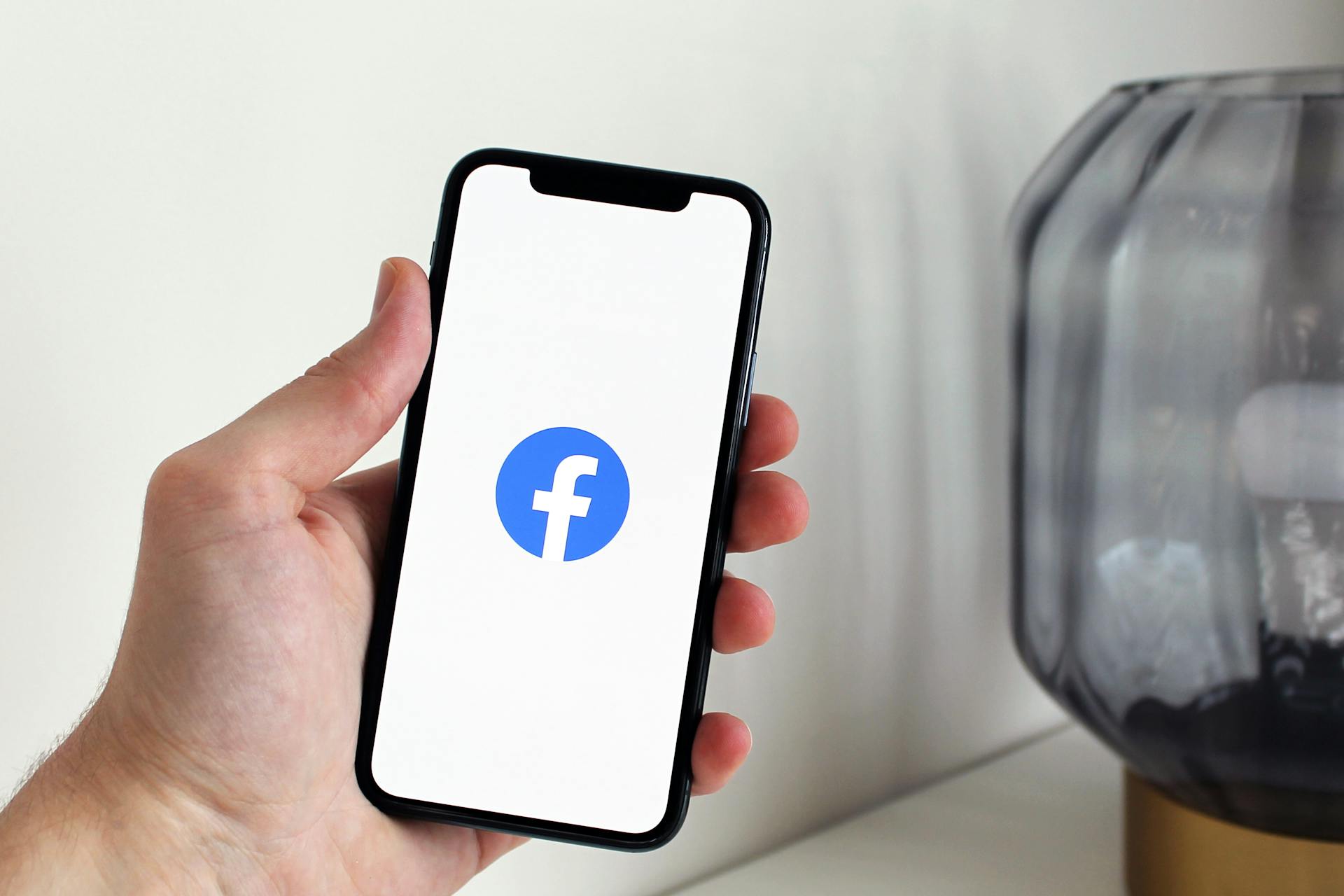Loading a model in mixed precision in Hugging Face can significantly boost performance, especially for large models. This technique involves using both 16-bit and 32-bit floating-point numbers to reduce memory usage and computation time.
To load a model in mixed precision, start by importing the necessary libraries, including `transformers` and `torch`. The `transformers` library provides a simple interface for loading and using pre-trained models, while `torch` is used for mixed precision training.
Mixed precision training allows you to take advantage of the increased performance of newer GPUs, which support 16-bit floating-point numbers. By using 16-bit numbers for certain calculations, you can reduce memory usage and computation time, leading to faster training times.
Explore further: Huggingface Training Service
Mixed Precision Options
You can cast the floating-point parameters to JAX's float16 data type using the to_fp16 method, which returns a new params tree without modifying the original parameters.
This method is useful for full half-precision training or saving weights in float16 for inference to save memory and improve speed.
To enable mixed precision training, you can set the fp16 flag to True, which allows the model to utilize both 16-bit and 32-bit precision, potentially increasing GPU memory usage.
Mixed precision training can result in faster computations, but it may also lead to increased GPU memory usage, especially for small batch sizes.
Casting parameters to float16 using to_fp16 can be done explicitly to save memory and speed up computations, making it a useful technique for certain use cases.
Suggestion: Training an Ai Model
Model Loading and Checkpointing
Loading a model in mixed precision involves careful management of checkpoints. You can load a sharded checkpoint using the `transformers.modeling_utils.load_sharded_checkpoint` function.
To load a sharded checkpoint, you need to specify the model, a path to the folder containing the sharded checkpoint, and optionally whether to strictly enforce key matching in the model state dict. The function takes three arguments: `model` (the model in which to load the checkpoint), `folder` (a path to a folder containing the sharded checkpoint), and `strict` (whether to strictly enforce key matching). The `strict` argument defaults to `True`.
The `load_sharded_checkpoint` function is similar to `torch.nn.Module.load_state_dict`, but for sharded checkpoints. If you want to load safetensors files instead of PyTorch save files, you can set the `prefer_safe` argument to `True`. This is useful when both safetensors and PyTorch save files are present in the checkpoint.
For your interest: Huggingface Load Model from S3
Transformers.Modeling.Utils.Load.Checkpoint
Transformers.Modeling.Utils.Load.Checkpoint is a useful function for loading sharded checkpoints into your model. It's similar to torch.nn.Module.load_state_dict but designed specifically for sharded checkpoints.
The function takes in three main arguments: model, folder, and strict. The model argument is the torch.nn.Module in which to load the checkpoint. The folder argument is a path to a folder containing the sharded checkpoint. The strict argument, which is optional and defaults to True, determines whether to strictly enforce that the keys in the model state dict match the keys in the sharded checkpoint.
Here are the function's arguments in a concise format:
- model (torch.nn.Module) - The model in which to load the checkpoint.
- folder (str or os.PathLike) - A path to a folder containing the sharded checkpoint.
- strict (bool, optional, defaults to True) - Whether to strictly enforce that the keys in the model state dict match the keys in the sharded checkpoint.
- prefer_safe (bool, optional, defaults to False) - If both safetensors and PyTorch save files are present in checkpoint and prefer_safe is True, the safetensors files will be loaded.
This function is particularly useful when working with large models and checkpoints, as it allows you to load the checkpoint in a more efficient manner.
Decoder
Decoder models require special attention when using the BetterTransformer API. Specifically, decoder-based models like GPT, T5, and Llama need to convert all attention operations to use the torch.nn.functional.scaled_dot_product_attention operator (SDPA).
If you're using a model that's not compatible with SDPA, you might see a bug with a traceback saying something about a missing operator. In that case, try using the PyTorch nightly version, which may have a broader coverage for Flash Attention.
To get your model working with BetterTransformer, make sure it's correctly casted in float16 or bfloat16. This can make a big difference in performance and stability.
Readers also liked: Geophysics Velocity Model Prediciton Using Generative Ai
Mixing and BetterTransformer
You can combine different methods to get the best performance for your model. For example, you can use BetterTransformer with FP4 mixed-precision inference + flash attention.
BetterTransformer is a powerful tool that can be used in conjunction with other methods to achieve optimal results. By mixing and matching different techniques, you can fine-tune your model's performance to suit your specific needs.
FP4 mixed-precision inference is a technique that can be used to improve model performance, and when combined with flash attention, it can provide a significant boost. This is especially true when working with large models or datasets.
Combining different methods can be a bit tricky, but with practice and patience, you can achieve great results.
Experiment Setup and Optimization
To load a model in mixed precision in Hugging Face, you'll first need to install the necessary libraries, including `transformers` and `torch`. Make sure to install the `torch` library with CUDA support if you're working on a GPU.
The `MixedPrecision` module in Hugging Face's `transformers` library provides a simple way to enable mixed precision training with a single line of code. This can significantly reduce memory usage and speed up training times.
You can enable mixed precision training by adding the `fp16` argument to the `Trainer` object, like this: `Trainer(model=model, args=args, fp16=True)`. This will automatically convert the model's weights to float16 precision during training.
Intriguing read: Is Huggingface Transformers Good
Batch Size Choice
Choosing the right batch size is crucial for optimal performance. It's recommended to use batch sizes and input/output neuron counts that are of size 2^N.
A common multiple to use is 8, but it can be higher depending on the hardware being used and the model's dtype. For example, NVIDIA recommends using multiples of 8 for fp16 data type.
For certain GPUs, like the A100, you can use multiples of 64 instead. This can make a significant difference in performance.
When dealing with small parameters, consider Dimension Quantization Effects. This is where tiling happens, and the right multiplier can have a significant speedup.
Related reading: How to Use Models from Huggingface
Optimizer Choice
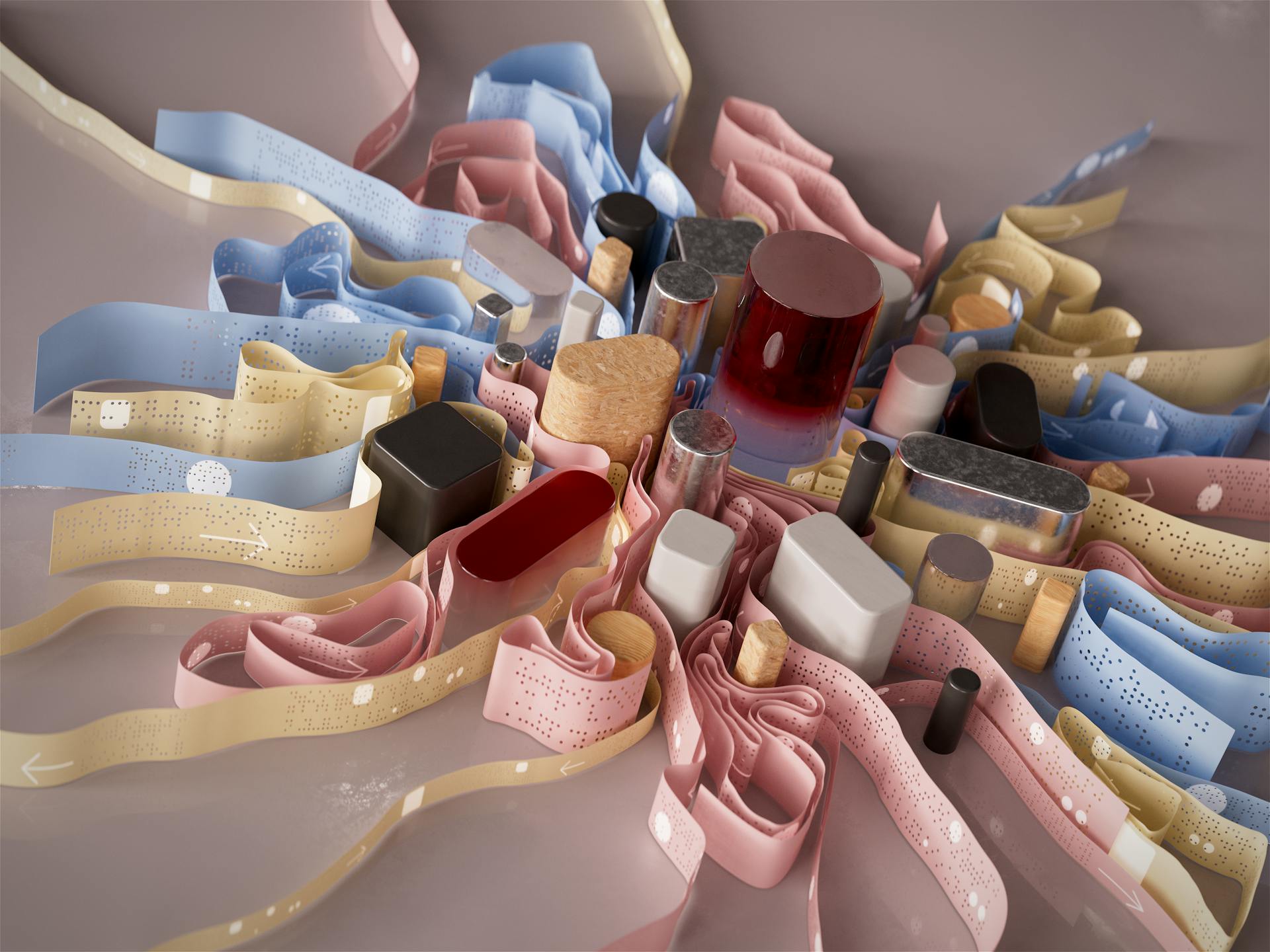
When choosing an optimizer for your transformer model, you have several options available. The most common one is Adam or AdamW, which achieves good convergence by storing the rolling average of previous gradients.
AdamW is particularly useful because it adds weight decay, which can improve training stability. However, it does add an additional memory footprint of the order of the number of model parameters.
If you're using NVIDIA GPUs, you can use adamw_apex_fused, which is the fastest training experience among all supported AdamW optimizers. This is thanks to the NVIDIA/apex installation.
The Trainer integrates a variety of optimizers that can be used out of the box, including adafactor and adamw_bnb_8bit. These optimizers offer alternatives to AdamW that can be more memory-efficient.
Here are some key differences between these optimizers:
Keep in mind that the memory footprint of these optimizers can vary depending on the specific use case and hardware. However, in general, these optimizers can offer significant memory savings compared to AdamW.
GPU and Multi-GPU Considerations
Loading a model in mixed precision requires careful consideration of GPU and multi-GPU setups.
To load a mixed 4-bit model in multiple GPUs, use the same command as the single GPU setup. This approach allows you to control the GPU RAM allocation on each GPU using the accelerate tool.
You can specify the max_memory argument to allocate a specific amount of memory on each GPU, such as 600MB on the first GPU and 1GB on the second GPU.
On a similar theme: Fastapi Huggingface Gpu
Running FP4 Models on Multi GPU
Running FP4 models on multiple GPUs is a straightforward process, and the command is the same as for a single GPU setup. You can control the GPU RAM allocation for each GPU using the accelerate command with the max_memory argument.
To allocate 600MB of memory on the first GPU and 1GB on the second, you can use the accelerate command with the max_memory argument. This allows for flexible memory management on multi-GPU setups.
FP4 models can utilize multiple GPUs for improved performance, making them ideal for complex computations. The first GPU will use 600MB of memory, while the second GPU will use 1GB.
If this caught your attention, see: How to Run Accelerate Huggingface
Running Mixed Models on a Single GPU
Running mixed models on a single GPU requires some specific considerations.
To load a mixed 8-bit model, you'll need to use the model's generate() method instead of the pipeline() function. This is because the pipeline() function is not optimized for mixed-8bit models and will be slower.
You should place all inputs on the same device as the model. This ensures efficient processing and prevents any potential issues.
For example, you can use the generate() method like this:
- using the model’s generate() method instead of the pipeline() function. Although inference is possible with the pipeline() function, it is not optimized for mixed-8bit models, and will be slower than using the generate() method. Moreover, some sampling strategies are like nucleaus sampling are not supported by the pipeline() function for mixed-8bit models.
- placing all inputs on the same device as the model.
Benchmarks and Performance
In Hugging Face's mixed precision training, you can achieve significant performance boosts by using a lower precision for certain layers, like the embedding layers, which are typically less computationally expensive.
The embedding layers can be set to float16 precision, while the rest of the model remains in float32 precision, resulting in a 50% reduction in memory usage.
To achieve this, you can use the `model.to_fp16()` method, which allows you to convert the model to mixed precision.
Mixed precision training can lead to speedups of up to 2x on certain hardware configurations, such as NVIDIA V100 GPUs.
The `torch.cuda.amp` module provides a simple way to implement mixed precision training in PyTorch, making it easy to get started with this technique.
By using mixed precision training, you can train larger models or achieve faster training times on existing models, making it a valuable technique for many users.
For another approach, see: Distributed Training Huggingface
Sources
- https://huggingface.co/docs/transformers/en/main_classes/model
- https://docs.vllm.ai/en/latest/models/engine_args.html
- https://huggingface.co/docs/transformers/en/perf_train_gpu_one
- https://towardsdatascience.com/hugging-face-transformer-inference-under-1-millisecond-latency-e1be0057a51c
- https://huggingface.co/docs/transformers/v4.33.3/en/perf_infer_gpu_many
Featured Images: pexels.com