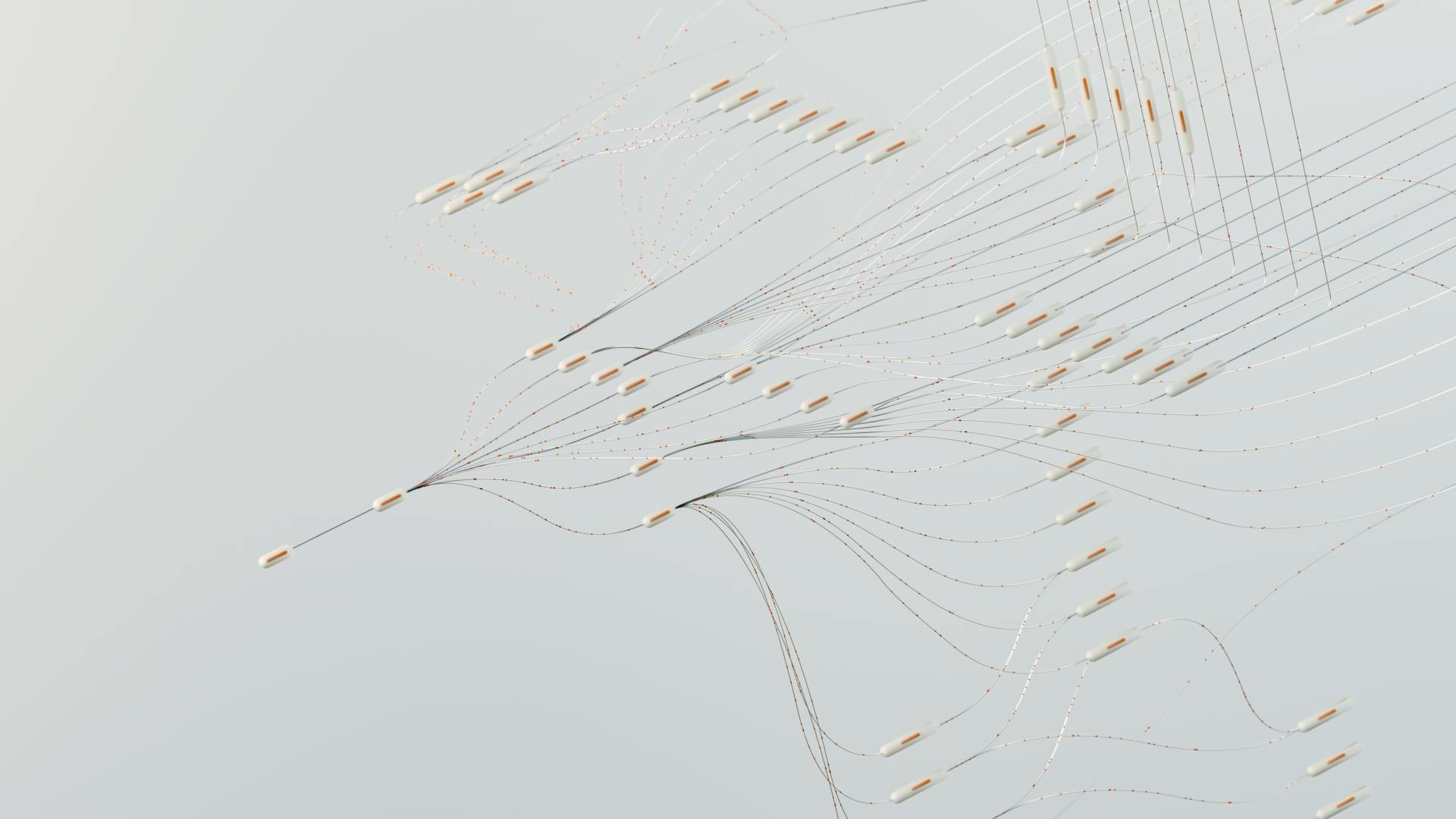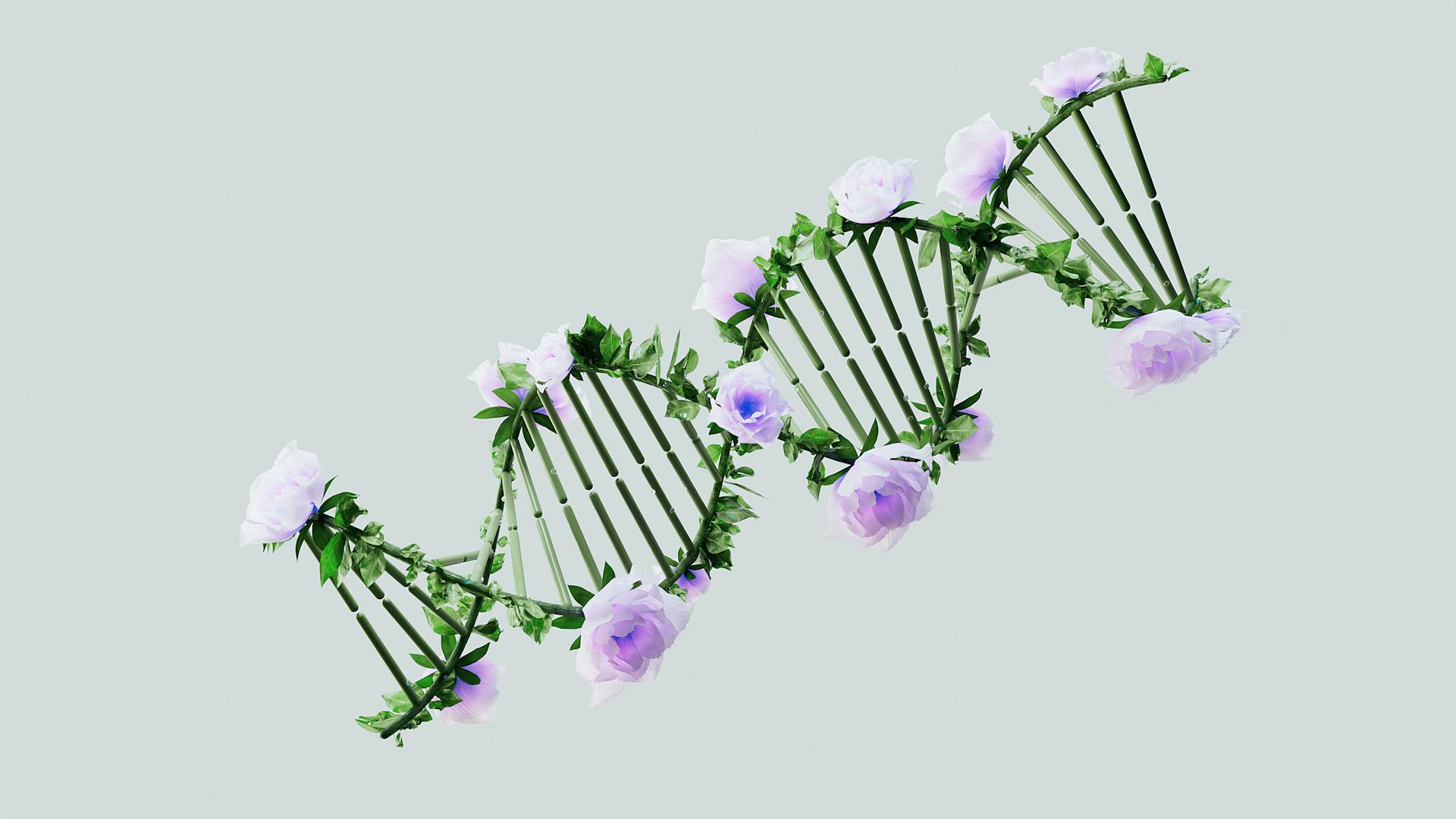
Adobe Photoshop is one of the most popular software that opens AI files. It's widely used by graphic designers and digital artists.
Adobe Illustrator is another software that supports AI file format, allowing users to open, edit, and convert AI files.
CorelDRAW is a vector graphics editor that can also open AI files, making it a great option for those who need to work with vector graphics.
Inkscape is a free, open-source vector graphics editor that supports AI file format, providing a cost-effective alternative to Adobe Illustrator.
You might enjoy: When Was Generative Ai Open Source
Software for Opening AI Files
If you need to open an AI file but don't have Adobe Illustrator, there are still ways to view them. On a Mac, you can simply view AI files in Preview without making any changes.
In Windows, you can change the AI file extension to PDF, which will allow you to view it in your default PDF viewer. Just highlight the file, hit F2 on your keyboard, add PDF to the end of the filename, and confirm the change when prompted.
You can also upload AI files to Google Drive and view them there. This is a convenient option if you need to access the file from multiple devices.
If you're looking for alternative software to open AI files, most vector design software will be able to do so. However, keep in mind that these programs may not be able to completely read the file as intended, so you may need to convert it to another format like EPS or SVG before working with it.
Some popular programs that can open AI files include:
Vector Graphics Editors
If you need to edit an AI image, you can import it into Photoshop or GIMP, which will treat it as a PDF. Importing a large image is key, as you'll lose vector graphics benefits if you import a small image and enlarge it.
Photoshop and GIMP can handle AI files, but if you're looking for a professional-grade option, consider CorelDRAW Standard. This program is built for graphics enthusiasts and offers full AI file support, making it a great choice for those who need more advanced features.
CorelDRAW Standard can import AI files by going to File > Import, but be aware that the text rendering option will either make it editable or more accurate, but not both.
Recommended read: Ai Image Analysis Software
Inkscape
Inkscape is a free open-source alternative to Adobe Illustrator, and it's surprisingly capable.
It can open AI files, but the file will open in PDF format. You'll see a popup with PDF import settings if you go to File > Open and select a file with the .ai file extension.
Choose the settings you want, click “OK”, and Inkscape will open the AI file.
All of the elements will be grouped together when Inkscape opens an AI file.
Hit F2 to select the Edit Nodes tool and then click on the element you want to work with if you want to edit something individually.
Check this out: Ai Camera Software Open Source
Corel Vector
Corel Vector is a great Illustrator alternative that runs directly in your browser, making it accessible from Windows, macOS, Linux, or Chrome OS.
It's a cloud-based app that allows you to edit and open AI files online. To work with AI files, you need to convert them to the SVG format first.
The app has a very modern and user-friendly interface that makes working with vector art very accessible. It's especially good for things like logos, icons, and symbols.
You can unlock more features via an annual subscription, which is a great option for those who want to get the most out of the app.
Alternative to Illustrator
If you don't have Illustrator, you can use third-party tools to convert AI files into other formats.
CloudConvert and Convertio are two tools you can use to easily convert AI files into formats like EPS or SVG.
You can open and edit the converted file in your favorite vector graphics software once it's converted.
Explore further: Convert Cdr to Ai Software
File Conversion and Editing
If you need to edit an AI file, things get a bit tricky. Most mainstream apps can't edit AI files natively, so you'll need to convert it to a different format first.
You can try changing the file extension to EPS, another vector image format, to see if that helps. This might allow you to import the image into Photoshop or GIMP, where you can edit it.
If you're not sure which file format to use, consider converting the AI file to EPS or SVG for improved compatibility. These formats are more widely supported by various software and applications.
To convert an AI file, you can change the file extension to EPS or SVG. If you're using a Mac, you can also upload the AI file to Google Drive and view it there, which might give you some idea of how to convert it.
Here are some popular programs that can open AI files:
- Sketch
- Inkscape
- CorelDRAW
- Adobe Photoshop
- GIMP
Keep in mind that not all of these programs can edit AI files natively, so you may still need to convert the file to a different format before editing it.
Featured Images: pexels.com