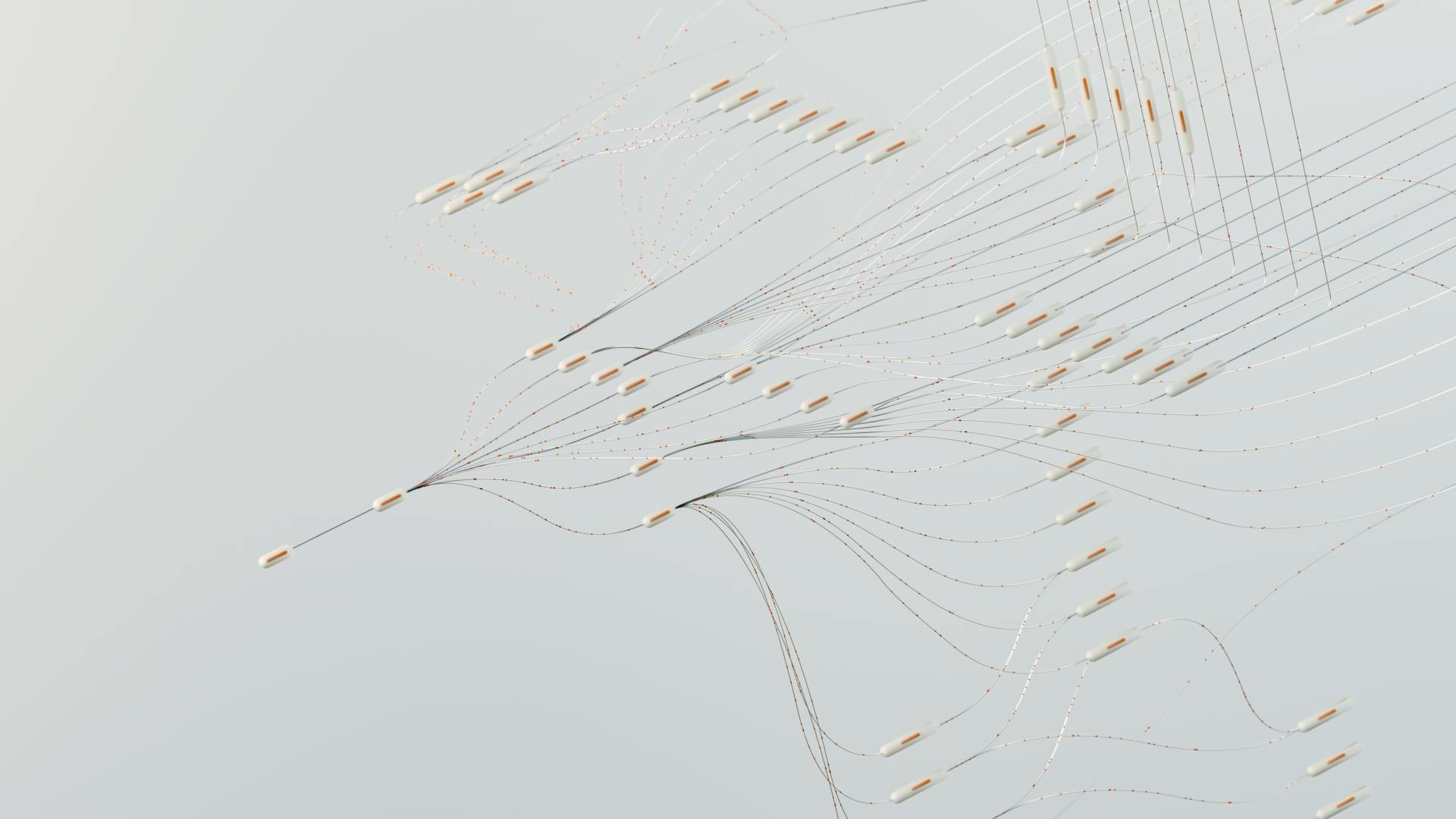Generative AI in Canva is revolutionizing the way we create and design. With Canva's built-in AI tools, users can unlock their creative potential and produce high-quality designs in a fraction of the time.
One of the key benefits of generative AI in Canva is its ability to suggest alternative layouts and design elements based on a user's input. This feature, showcased in the article section, allows designers to explore different creative possibilities and refine their designs with ease.
Whether you're a seasoned designer or a beginner, Canva's generative AI tools can help you achieve professional-looking results. By leveraging AI-powered suggestions, you can save time and focus on what matters most – bringing your creative vision to life.
As you experiment with Canva's generative AI features, you'll discover a new level of creative freedom and efficiency.
Consider reading: Generative Ai for Design
What Is Generative AI in Canva?
Canva's AI image generator is a powerful tool that uses artificial intelligence to create images from textual prompts. You can describe the visual you have in mind, and the AI will generate an image that aligns with your description.
The AI image generator has customization options like style, ratio, and photo editing tools, making it a versatile tool for users. One of the features is the style selector, which offers a wide range of styles to choose from, including Photo, Vibrant, Minimalist, and many others.
You can also choose from different aspect ratios, such as square, landscape, and portrait, to get the desired look. The options are shown with boxes and names to give you an idea of the final ratio.
If you don't like any of the generated options, you can simply click the "Generate Again" button and start over with a modified prompt or a new set of images. This feature allows you to refine your search and get the perfect image.
Canva offers three AI image generators: Magic Media, DALL·E by Open AI, and Imagen by Google Cloud. Each of these tools has its own strengths and capabilities, but they all share the goal of generating high-quality images from textual descriptions.
Here are the three AI image generators offered by Canva:
Once you've generated an image, you can treat it like any other graphic element in Canva. You can crop, rotate, reposition, and change the layer that the image is on using the same processes you're used to.
Getting Started with Generative AI in Canva
To access Canva's AI tools, head to the "Magic Studio" section, which is conveniently grouped together within the software. Many of the tools, like Magic Switch and Magic Write, also show up in context as you interact with your design.
Canva's AI features are available exclusively on its paid Pro or Teams plans, including Magic Eraser, Background Remover, and Magic Animate. This means you'll need to upgrade your account to use these tools.
To create AI-generated images in Canva, simply enter your prompt in the query box, and Canva will automatically keep track of your credits underneath the box. Once you insert an AI image into your project, it's added to your library and uploads tab so you can easily access it across different project files.
To get started with generative AI in Canva, follow these steps:
* Head to the "Magic Studio" sectionChoose the AI tool you want to use (e.g. Magic Media, Text to Image, etc.)Enter your prompt and customize as needed
For your interest: Prompt Engineering with Generative Ai
How to Access
To access Canva's AI features, head to the "Magic Studio" section, which is prominently displayed in Canva's menu.
Canva's AI tools are conveniently grouped together within the Magic Studio section, making it easy to find what you need. Many of the tools show up in context as you interact with your design.
Some AI features, like Magic Switch and Magic Write, are automatically available as you work on your project. You don't need to do anything extra to access them.
However, many of Canva's AI features are available exclusively on its paid Pro or Teams plans. This includes tools like Magic Eraser, Background Remover, and Magic Morph, among others.
Curious to learn more? Check out: Top Generative Ai Tools
How to Create
To create AI-powered designs in Canva, you can use the Magic Design feature, which uses AI to generate relevant design templates based on your image or text query. Simply upload a photo or enter a text query that describes what you need, and Magic Design will generate templates to match.
You might enjoy: Telltale Words Identify Generative Ai Text
You can also use the Magic Media feature to create AI images, which can be added to your project and used as many times as you like without deducting additional credits. Canva images aren't watermarked, so you'll want to take extra care to disclose that your projects have AI-generated content.
To create presentations with Canva AI, follow these steps: Select 'Create Design' from the homepage and choose Presentation format, then type your prompt with as many details as you can, and hit Enter to generate options.
You can also use the Text to Image feature to generate images based on your text prompt, and choose from a range of one-click styles, such as Photo, Neon, Minimalist, Watercolor, Retro Anime, and Dreamlike. To test this feature, I gave Canva the prompt: "A golden sculpture of a rabbit on a pedestal, sitting on its haunches, red background, photorealism."
To create videos with Canva AI, you can use the Text to Video tool, which is powered by Runway and can generate stunning quality videos. To create a video, I used the prompt: "A small, cute robot navigating a futuristic cityscape, fantasy."
The Canva AI video generator is also powered by Runway and is an answer to renowned AI video tools like Veed.io. To generate a video, I used the following prompt: "Create an animated video of a boy on an AI scooter. The scooter has controls, gears, lights and a temperature controller. The scooter should move."
A unique perspective: Generative Ai and Cybersecurity
Here's a quick rundown of the Canva AI tools you can use to create designs:
- Magic Design: generates relevant design templates based on your image or text query
- Magic Media: creates AI images that can be added to your project
- Text to Image: generates images based on your text prompt
- Text to Video: generates stunning quality videos based on your text prompt
- Text to Graphics: generates scalable vector graphics based on your text prompt
These tools can help you create designs, images, videos, and graphics with ease, and can save you a lot of time and effort.
Generative AI Features and Capabilities
The Canva AI image generator is a powerful tool that offers several impressive features. It's a free online AI image generator that can transform textual descriptions into visually appealing images.
You can choose from a range of art styles, including Watercolor, Filmic, Neon, Color Pencil, and Retrowave. These styles can be previewed with sample images to give you an idea of how the final generated product will look.
The generator also allows you to refine the product with options such as aspect ratio, which can be set to square, landscape, or portrait ratios. Additionally, you can choose one of the four generations presented and use it as an evolutionary prompt.
Here are the available styles for images:
- Photo
- Vibrant
- Minimalist
- Neon
- Filmic
- Playful
- Retrowave
- 3D
- Psychedelic
- Concept art
- 3D model
- Gradient
- Dreamy
- Anime
- Color Pencil
- Watercolor
- Stained glass
- Ink print
The generator also offers features like Magic Edit, which allows you to modify colors, textures, and backgrounds of generated images with simple text prompts.
Key Features

Canva's AI image generator is a powerful tool that offers a range of impressive features, making it a go-to solution for creative professionals and hobbyists alike.
You can access the AI image generator for free within the Canva platform, making it an accessible and convenient option for anyone looking to create visually appealing images.
The tool boasts a range of art styles, including Watercolor, Filmic, Neon, Color Pencil, and Retrowave, allowing you to choose the perfect style for your project.
Text to Image Conversion: Effortlessly transform textual descriptions into visually appealing images.Magic Edit: Modify colors, textures, and backgrounds of generated images with simple text prompts.Photo Editing Tools: Enhance images with adjustments for focus, lighting, and coloring.Add Text to Photo: Overlay text on images to create engaging visuals.One-Click Background Remover (Pro): Isolate subjects by removing backgrounds.
The AI image generator also offers a range of other features, including Photo Effects & Filters, Translation, and an Extensive Library of images, icons, graphics, and more.
You can work on your designs across devices with automatic saving, and easily share or export your creations in different formats.
Canva's AI image generator is a robust and user-friendly tool that is sure to take your creative projects to the next level.
Recommended read: Getty Generative Ai
Midjourney
Midjourney is an excellent choice for those looking for a Canva AI image generator alternative that produces highly artistic and detailed images. It's a game-changer for creatives who want to take their designs to the next level.
One of the unique features of Midjourney is its Discord-based interface, where users can submit text prompts to generate images in a collaborative environment. This feature fosters a sense of community and encourages users to share ideas and inspiration.
Midjourney's high-quality image generation is a major selling point, with images that are not only visually stunning but also highly detailed. This makes it an ideal tool for designers, artists, and anyone looking to create professional-grade images.
Here are some key features of Midjourney that make it stand out:
- Discord-based interface
- High-quality, artistic image generation
- Community-driven prompts and inspiration
- Customizable image parameters
- Upscaling options for increased resolution
Design and Presentation Options
You can create presentations with Canva AI by selecting the Presentation format and typing in your prompt with as many details as you can. Canva will then give you a host of options to choose from.
The Magic Design feature in Canva AI can generate relevant design templates for various media types, including presentations. You can also home in on a specific media type, like Instagram posts, and have Magic Design create multiple templates for that specific media.
To use AI presentation maker in Canva, you can follow these steps:
- Select ‘Create Design’ from the homepage and choose Presentation format.
- In the Design tab, type your prompt with as many details as you can.
- Hit Enter and Canva will give a host of options to choose from.
Canva AI can generate presentation designs with different colors and voice, and you can add one or more slides to your presentation.
Commercial Design Options
You can use Canva AI designs for commercial use, as long as you stay within Canva's permitted uses.
Canva's Magic Design feature can build templates for a wide range of media types, including YouTube thumbnails and TikTok videos, presentations, and infographics.
The Magic Design feature uses AI to generate relevant design templates to match your image or text query, saving you time and effort.
To create a commercial design, you can simply upload a photo or enter a text query that describes what you need, and Magic Design will generate relevant design templates to match.
Broaden your view: Generative Ai in Graphic Design
You can also home in on a specific media type, like Instagram posts, and have Magic Design create multiple templates for that specific media.
Canva's Text to Image feature, powered by Stable Diffusion, allows you to generate images based on natural text prompts, which can be used for commercial purposes.
However, commercial use is complicated, and the full legal implications haven't really been explored, as seen in a February 2023 ruling by the U.S. Copyright Office.
To use Canva AI designs for commercial use, you should stay within Canva's permitted uses and be aware of the potential limitations on copyright protection.
Here are some examples of commercial use cases for Canva AI designs:
- Creating an AI-generated design in Canva and printing it on merchandise to sell
- Using AI-generated images for advertising and marketing campaigns
- Creating commercial videos and presentations using Canva's Text to Video feature
Photo Editor
The Canva AI Photo Editor, also known as Magic Edit, is a game-changer for anyone who's struggled with photo editing.
With just one click and a few words, you can transform an image like magic. It's like having a magic wand that turns one object into another.
Readers also liked: Which Is One Challenge in Ensuring Fairness in Generative Ai
You can change backgrounds from summer to winter, customize product photos for different holidays, and even modify the clothes the models in your photos are wearing.
Want to change a part of a picture into a more appealing element? Magic Edit saves your day from the painstaking photo editing.
Here are some examples of what you can do with Magic Edit:
- Change the background of the image into a beach view, mountains, or a specific season.
- Change the costumes specific to a holiday.
- Add or replace the existing image from a phone screen.
- Change the colors of an element or whole image.
To use Magic Edit, head to the tool and upload the image you want to edit. Then, use the brush to highlight the part of the image you want to edit, and you're good to go!
Creating Presentations
Creating presentations just got a whole lot easier with Canva's Magic Design feature, Instant Presentations. With a single text prompt, you can generate an entire presentation, complete with an intro slide and slides for each itinerary, including a relevant image, title, and brief description.
Canva can't generate a full-fledged presentation for you, but it'll take care of the design and your first draft, leaving you to fill in the gaps with a few extra details. This can save you an hour or two of presentation prep work.
Expand your knowledge: Generative Ai Design
The main limitation of Instant Presentations is brevity - it's capped at a maximum of 10 slides, and the AI doesn't generate much text. However, this is still a great starting point for your presentations.
To use Canva's AI presentation maker, follow these steps:
- Select ‘Create Design’ from the homepage and choose Presentation format.
- In the Design tab, type your prompt with as many details as you can.
- Hit Enter and Canva will give a host of options to choose from.
Canva also offers AI-powered design suggestions in the Layouts section of its presentation tool, which can help you refine the look and feel of your presentation. This is especially useful if you're prone to wasting time tweaking your presentation's margins and layout.
If you need to create a presentation quickly, Instant Presentations is a great tool to have in your back pocket. Just type in your prompt, and Canva will generate a presentation for you in under 10 seconds.
Sources
- https://zapier.com/blog/canva-ai/
- https://dorik.com/blog/how-to-use-canva-ai
- https://www.cnet.com/tech/services-and-software/how-to-create-ai-images-in-canva/
- https://medium.com/@hapricio/why-canvas-ai-image-generator-is-an-option-for-me-as-a-college-student-on-a-budget-but-not-as-a-c931c430a375
- https://thimpress.com/how-to-use-canva-ai-image-generator/
Featured Images: pexels.com