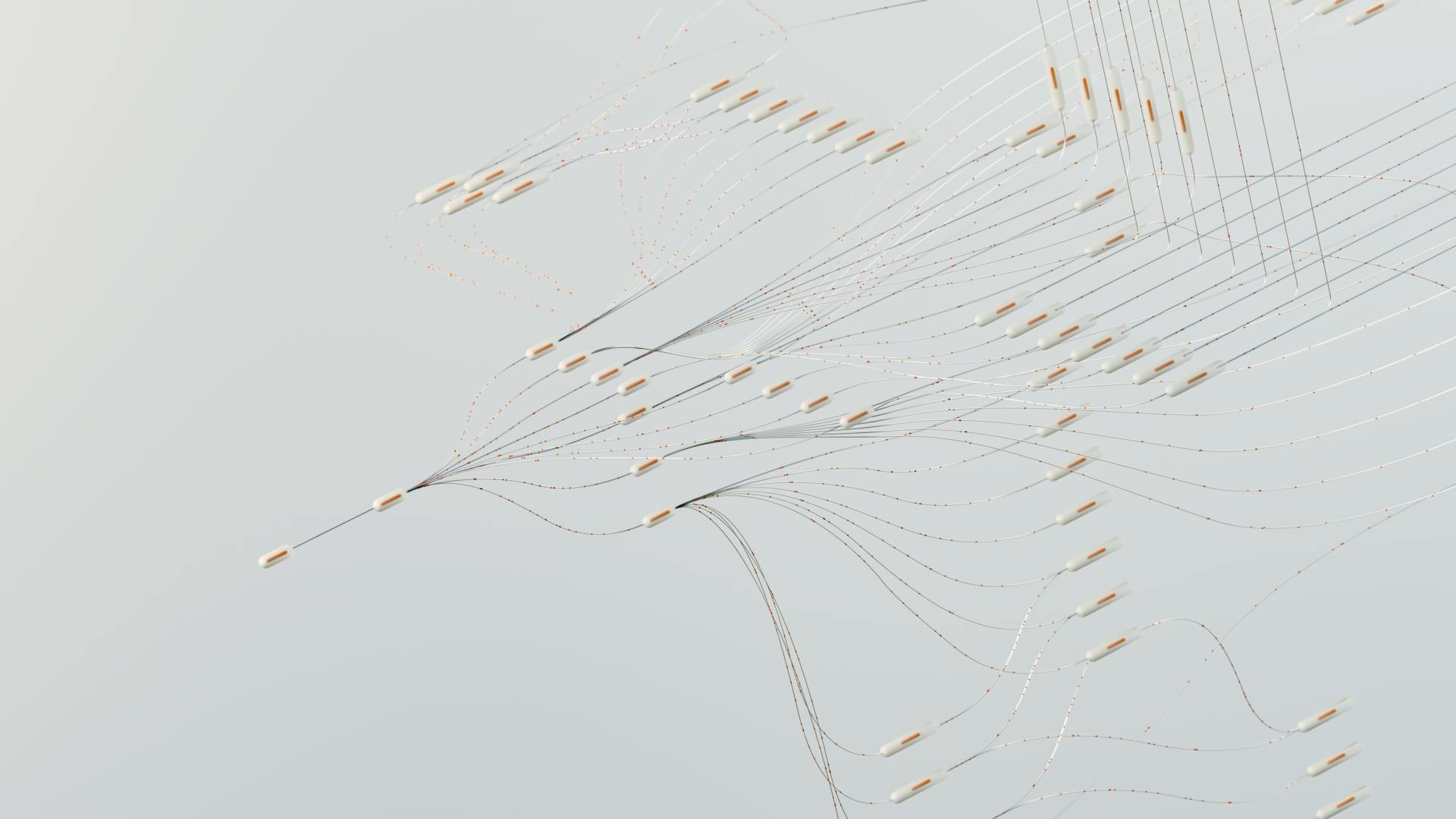Google Colab Generative AI is a powerful tool that allows you to create and train your own generative models in the cloud.
To get started, you'll need to create a Google Colab account and set up a new notebook. This is a free service that provides a Jupyter notebook environment with access to a GPU.
Google Colab offers a range of pre-built templates for generative AI, including models for image and text generation. You can choose a template that suits your needs and start working with it right away.
These templates are a great way to get started with generative AI in Google Colab, but you can also create your own models from scratch.
For another approach, see: How to Get Started with Generative Ai
Setting Up Google Colab
To set up Google Colab, you'll need a Google account, which can be created for free.
Google Colab is a free service that runs on Google's cloud infrastructure, making it a great option for those who want to try out generative AI without a significant upfront cost.
To access Google Colab, go to the Google Colab website and sign in with your Google account credentials.
Setting Up Argilla
Setting up Argilla in Google Colab is a great way to leverage its power for AI image generation tasks. You can start by installing the necessary packages, which is a straightforward process.
To install the necessary packages, you'll need to use the Colab interface to run some code. This is a simple and efficient way to get Argilla up and running.
Optimizing GPU Memory
Optimizing GPU memory is crucial when working with CUDA in Colab. You can start by adjusting your batch size to a smaller number and gradually increasing it until you find the maximum that your GPU can handle without running out of memory.
Batch size adjustment is a simple yet effective way to optimize GPU memory usage. I've seen this technique work wonders for users who were previously struggling with memory overflow.
To avoid losing progress in case of memory overflow, save your model at various stages during training. This is known as model checkpointing, and it's a lifesaver when things go awry.
Discover more: When Was Generative Ai Open Source
Mixed precision training is another technique that can help reduce memory usage and speed up training. To enable it in TensorFlow, you'll need to use the following code.
AI Powered Code
Google Colab has been the easiest way to start programming in Python since 2017, and it's now getting even better with advancements in artificial intelligence.
Several million people, including students and developers, already use Colab to access powerful computing resources for free, without having to download or manage any dependency software.
Google Colab is a cloud-based Python development environment that's specifically designed with AI coding features, including code completions and code generation using natural language.
Codey, a family of LLM models for code generation, is powering Colab's AI capabilities, and it was fine-tuned on a large dataset of high-quality code to enhance the performance of coding tasks.
The versions of Codey being used to power Colab have been customized especially for Python and for Colab-specific uses.
Here's an interesting read: Synthetic Data Generation Using Generative Ai
During its initial phase, Codey models within Colab will only be accessible to users in the US, which will dramatically increase programming speed, quality, and comprehension.
Google has announced that the first set of features will concentrate on code generation, and the idea behind Colab's code generation is to reduce the need for writing repetitive code.
For paid users, they'll have access to an auto-complete feature capable of providing relevant suggestions as they type.
For code generation, users will see a new "Generate" button in their notebooks, allowing them to enter any text prompt to generate code.
Colab supports generating code from natural language and a code-assisting chatbot, which is a paid feature at this time.
We're excited to see how these code assistance features will help developers increase their programming speed, quality, and comprehension.
If this caught your attention, see: Generative Ai Photoshop Increase Quality
Frequently Asked Questions
How do I create a generative AI?
To create a generative AI, follow these 6 key steps: Understand the problem, select the right tools and models, gather and process data, create a proof of concept, train the model, and integrate it into your application. By breaking down the process into manageable steps, you can successfully develop a generative AI that meets your needs.
Sources
- https://www.restack.io/p/ai-image-generation-answer-google-colab-cat-ai
- https://cloud.google.com/vertex-ai/generative-ai/docs/tutorials
- https://www.linkedin.com/pulse/coding-ai-quick-walkthrough-google-colabs-generative-feature-arpitha-0gyfc
- https://medium.com/@shalinim26/ai-powered-code-generation-in-google-colab-8473a34ba598
- https://blog.google/technology/ai/democratizing-access-to-ai-enabled-coding-with-colab/
Featured Images: pexels.com