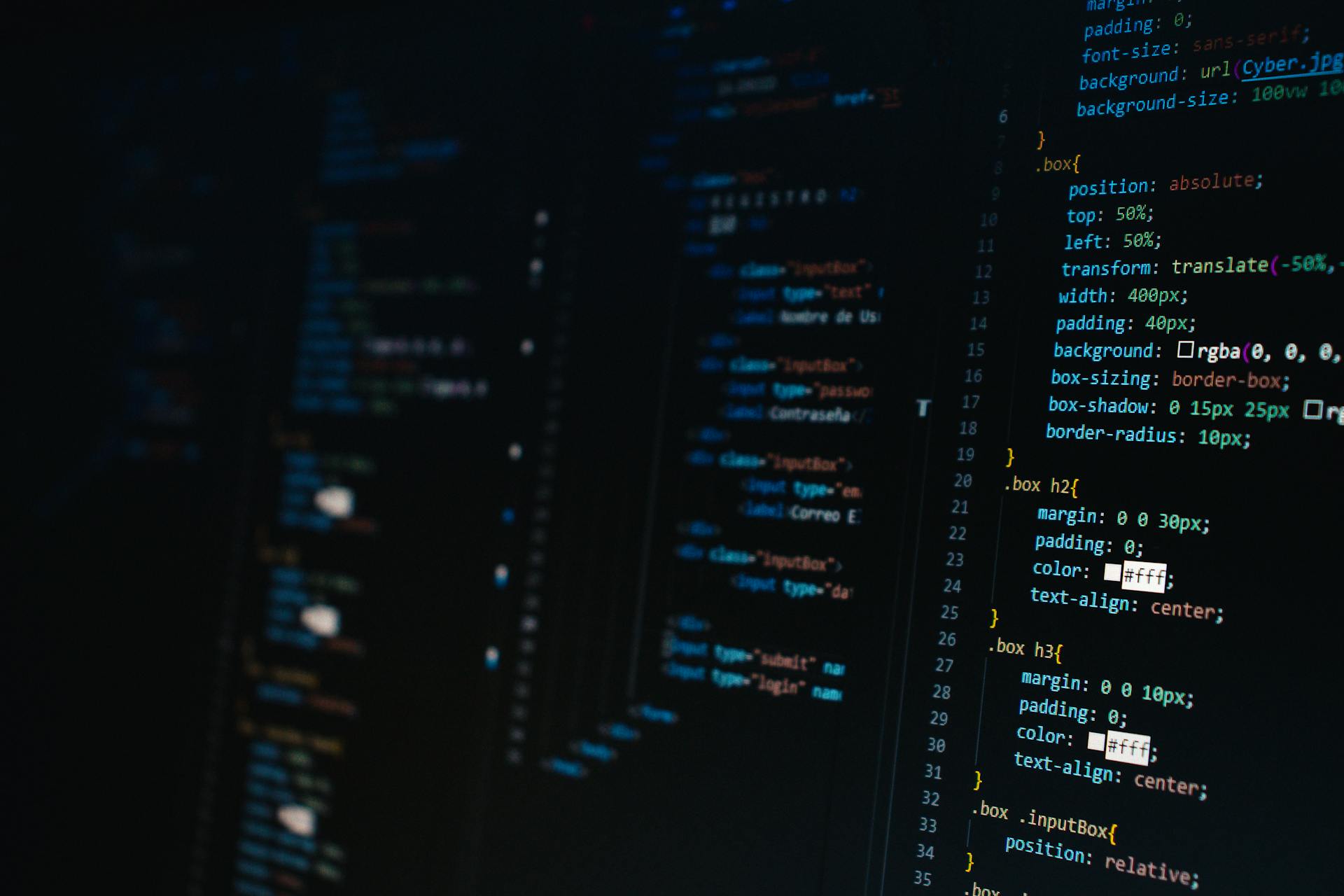Scratch is a free online platform developed by MIT that allows kids to create and share their own interactive stories, games, and animations. This visual programming language is designed to be easy to learn and understand, even for those with no prior coding experience.
By using Scratch, kids can unlock their creativity and bring their ideas to life in a fun and engaging way. With Scratch, kids can create anything from simple animations to complex games, all while learning the basics of coding and programming.
One of the best things about Scratch is that it's free and accessible to anyone with an internet connection. This means that kids from all over the world can use Scratch to learn to code and express their creativity.
Check this out: How to Learn to Code Roblox Games
Learning to Code
Learning to code is a valuable skill that can benefit kids and adults alike. It's estimated that by 2025, there will be a gap of over 1 million jobs in STEM, and learning to code can help fill those positions. Kids who learn to code will build confidence, practice important soft skills, and have a better understanding of the world around them.
You might like: How Can Young Kids Learn How to Code
Scratch coding is a great place to start, as it provides a simple, accessible, and productive learning environment. With Scratch, kids can learn to code in a visual way, building interactive stories, games, apps, and animations. Scratch provides plans, activities, and strategies for introducing creative computing to students, making it a versatile tool for educators.
To get started with coding, set realistic goals based on your skills, interests, and time commitments. Leverage free online coding courses like Codecademy, freeCodeCamp, and W3Schools, and join online developer communities like GitHub, Stack Overflow, and Reddit to connect with other coders. Practice coding daily through tutorials, sample projects, and coding challenges, and don't get discouraged – learning to code takes time and dedication.
Here are some great step-by-step tutorials and activities to try coding your own Scratch games and apps:
- Flying Space Cat – code a fun collecting game to help Space Cat with its mission.
- Rocket Landing Game – safely land your rocketship on the platform to win.
- Valentine’s Day Card Scratcher Activity – scratch off the card for a Valentine’s message.
- Halloween Candy Collector Game – collect as many Halloween treats as you can.
- Holidays Advent Calendar – count down the days until Christmas.
Purpose
Learning to code can seem daunting, but the truth is, it's a valuable skill that can benefit anyone.
Scratch coding is a great place to start because it's simple and accessible, making it an ideal platform for beginners.
The platform provides a safe and playful learning environment that engages children in thinking creatively, reasoning systematically, and working collaboratively.
Scratch coding is used to build interactive stories, games, apps, and animations, making it a fun and creative way to learn.
Educators are integrating Scratch into their classroom curriculum and workshops to teach the basics of computational thinking.
Related reading: No Code Application Development Platform
Learn to Program
Learning to program can be a daunting task, but Scratch makes it fun and accessible for people of any age. Scratch is a free, beginner-friendly programming environment where you connect blocks of code to build programs, making it easy to understand and learn.
One of the best things about Scratch is that it allows you to harness the power of repeat loops and recursion, use if/else statements and logical operators to make decisions, and store data in variables and lists to use later in your program. You'll also learn how to read, store, and manipulate user input, and implement key computer science algorithms like a linear search and bubble sort.
To get started with Scratch, you can follow the steps outlined in the "Recap of Key Steps to Start Learning Coding from Scratch" section, which includes setting realistic goals, leveraging free online coding courses, joining online developer communities, and practicing coding daily through tutorials, sample projects, and coding challenges.
Scratch coding is used to build interactive stories, games, apps, and animations, making it a great tool for kids and beginners to learn how to code in a visual way. You can start by building your first Scratch project, such as the "Flying Space Cat" collecting game or the "Rocket Landing Game", to get a feel for how the code works.
Here are some key programming concepts that you'll want to master when learning to code with Scratch:
- Harness the power of repeat loops and recursion
- Use if/else statements and logical operators to make decisions
- Store data in variables and lists to use later in your program
- Read, store, and manipulate user input
- Implement key computer science algorithms like a linear search and bubble sort
By mastering these core concepts, you'll be well on your way to becoming a proficient programmer, and you'll have a solid foundation to build upon as you learn more advanced programming languages.
Scratch Interface
The Scratch interface is a user-friendly platform that makes coding accessible to beginners. It contains the area where your Scratch program exists, viewable from your browser after logging in to Scratch.
The Scratch interface has several key sections. The Available Blocks list shows the coding blocks you can use to create your program, each performing a specific task. Scripts Area is the coding area where you'll add your blocks to create your program.
The Stage section shows a preview of your Scratch project, allowing you to drag or select elements to move them. You can also view and add sprites in the Sprite List, which are images in Scratch that can be programmed to move, respond to events, and interact with other sprites.
Check this out: Vs Code Create Console Application
Interface Overview
The Scratch interface is a user-friendly coding environment that's viewable from your browser after logging in. The coding interface is divided into several sections, each serving a specific purpose.
You might enjoy: Generative Ai for Coding
The Available Blocks section is where you'll find the list of coding blocks to create your program. Each block performs a task, similar to a block of code.
The Scripts Area is where you'll add your blocks to create your program. It starts off blank and is the coding area where you can drag and drop blocks from the Available Blocks section.
The Stage shows the preview of your Scratch project, allowing you to drag or select elements to move them. It's a great way to visualize your project as you work on it.
Sprites are images in Scratch that can be programmed to move, respond to events, and interact with other sprites. You can view and add sprites in the Sprite List.
Scratch uses block coding, which turns programming into a drag-and-drop process. This makes it much simpler and quicker for kids and beginners to write programs and create animations and games.
Expand your knowledge: Unity Learn Create with Code
Project Design
Project Design is a crucial aspect of coding on the Scratch platform. Building lines of code to make something happen is one thing, but understanding how those lines of code should go together to make a cohesive whole is something else entirely.
Coding on the Scratch platform can give kids the opportunity to think at a systems level as they work to perfect their project’s design. This means they can experiment with different design elements and see how they interact with each other.
Understanding how to design a project is essential to creating something that works as intended. It's not just about writing code, but also about thinking about how all the different parts will fit together.
Looks
The Scratch interface has a lot to offer when it comes to customizing how your projects look. Looks blocks are a great way to change the appearance of sprites and backgrounds.
Looks blocks can be used to make sprites look like they are moving, which can really add some dynamism to your animations.
Sprites can be made to look like they're changing size, shape, or color using these blocks. This can be really useful for creating interactive and engaging projects.
One of the best things about Looks blocks is that they can be used to change the scenery in animations. This can help to create a sense of movement and progression in your project.
By using Looks blocks, you can create all sorts of interesting and creative effects in your Scratch projects.
Suggestion: Can I Generate Code Using Generative Ai
Event
Events in Scratch are represented by Yellow color blocks, which include triggers such as when the flag is clicked, when the sprite is clicked, and when the key is pressed.
These event blocks are the starting point for each sequence of code, and their job is to wait for a specific event to happen or send a message to other blocks.
In most cases, event blocks are used to begin each sequence of code, making them a crucial part of programming in Scratch.
Here are some examples of event blocks in Scratch:
- When the flag is clicked
- When the sprite is clicked
- When the key is pressed
Events are an essential part of computer science and are used to trigger actions in programs.
In Scratch, events are represented by Yellow color blocks, making it easy to identify and use them in programming.
Build Your First Program
Building your first program in Scratch is an exciting milestone. You can start by logging in to Scratch and viewing the coding interface from your browser.
The Scratch interface contains the area where your program exists, and it's viewable from your browser after you log in. You'll see the coding interface, which includes the Available Blocks section, Scripts Area, Stage, and Sprite List.
To get started, you'll need to familiarize yourself with the coding interface. The Available Blocks section is a list of coding blocks that you can use to create your program. Each block performs a specific task, similar to a block of code.
To build your first program, you can try coding a fun collecting game to help Space Cat with its mission, like the Flying Space Cat tutorial. This game is a great example of how you can use Scratch to create a fun and interactive program.
Here are some great step-by-step tutorials and activities to try coding your own Scratch games and apps:
- Flying Space Cat – code a fun collecting game to help Space Cat with its mission.
- Rocket Landing Game – safely land your rocketship on the platform to win.
- Valentine’s Day Card Scratcher Activity – scratch off the card for a Valentine’s message.
- Halloween Candy Collector Game – collect as many Halloween treats as you can.
- Holidays Advent Calendar – count down the days until Christmas.
Remember, Scratch is a fun and free programming environment that makes it easy to get started with coding. With Scratch, you don't have to download any new software, making it very easy to set up and start coding.
Programming Concepts
Programming Concepts are the foundation of coding, and Scratch is a great way to learn them. Scratch itself is like a blank canvas for learning coding concepts, where kids can create their art and improve their skills through experimentation and practice.
Variables are a crucial concept in programming, and Scratch makes it easy to understand. You can store data in variables and lists to use later in your program, as mentioned in Learn to Program with Scratch.
A fresh viewpoint: Learn How to Code Google's Go Programming Language
Loops are another essential concept in programming, and Scratch makes it fun to learn. You can harness the power of repeat loops and recursion to create powerful scripts, as explained in Learn to Program with Scratch.
If-else statements are used to make decisions in programming, and Scratch makes it easy to understand. You can use if-else statements and logical operators to make decisions, as mentioned in Study Coding Concepts in Scratch.
Conditions are used to evaluate a situation or expression in programming, and Scratch makes it easy to learn. Conditions are a key part of coding, and Scratch helps kids to get a grip on the basics that support all kinds of coding languages, as mentioned in Basic Programming Concepts.
Here are some key programming concepts that you can learn with Scratch:
- Variables
- Loops
- If-else statements
- Conditions
- Game development
- Animation
These concepts are the building blocks of coding, and Scratch makes them fun to learn. By mastering these concepts, you'll be well on your way to becoming a proficient coder.
Scratch Features
Scratch has a drag-and-drop interface that makes it easy to create animations, games, and stories.
You can use sprites to represent characters, objects, and even yourself in your projects.
Scratch also has a library of built-in sounds that you can add to your projects to make them more engaging.
With Scratch, you can control the pace of your animations using a feature called "broadcasts".
Sound
Scratch offers a range of features to help you create engaging audio experiences.
Sound blocks are a key part of this, allowing you to manipulate sound in creative ways.
You can choose from specific sound files included on Scratch, which is super convenient.
With the ability to upload your own files, you can use sounds from anywhere.
Recording directly in the program is also an option, giving you complete control over your audio.
Control
Control in Scratch is all about directing the flow of your program. You can use control blocks to increase the amount of control you have over your code.
Control blocks control when and how often other blocks get activated, giving you the ability to code loops, add in delays, and generally increase the amount of control you have over your code.
To conditionally execute code or repeat blocks of code, you'll want to use control structures. These are the building blocks of programming in Scratch.
The two most common control structures are conditional statements and loops. Conditional statements allow you to check logical conditions and execute different code blocks based on the outcome.
Loops, on the other hand, allow you to repeat a block of code multiple times. With loops, you can execute the same line of code with or without different values for 'n' a number of times.
Scratch supports three types of loops: repeat, forever, and repeat until. The repeat block is used to iterate the given set of instructions 'n' a number of times, while the forever block is used to execute the given set of instructions infinitely.
The repeat until block is used to iterate the given set of instructions until the given condition is not satisfied. This is super useful for creating programs that can adapt to changing conditions.
If you want to attach instrumental blocks or beats to your Scratch project, you'll need to determine the tempo. Tempo is the control of the speed of instrumental beats in Scratch, and it's essential for creating a smooth and engaging sound.
To give you a better idea, here's a quick rundown of the types of loops available in Scratch:
With control blocks and control structures at your disposal, you'll be able to create programs that are dynamic, responsive, and engaging. So go ahead, experiment with different control blocks and structures, and see what kind of amazing things you can create in Scratch!
Script
A script in Scratch is a set of instructions that are used to create a program. It's essentially a stack of blocks connected with each other that perform specific tasks.
Scripts are used to interact with sprites and tell them what to do or say. We can create a script in the script area.
To create a script, we drag blocks from the block palette and assemble them. This allows us to build a program that can perform various tasks.
Play and Remix Games
One of the best ways to learn on Scratch is by playing and remixing existing games. This helps you see how others have used the platform to create engaging and fun projects.
You can find a wealth of inspiration by checking out some of the best games on Scratch. The Scratch Games for Kids section is a great place to start, showcasing projects that are perfect for younger learners.
Playing and remixing games is also a great way to get hands-on experience with the Scratch platform. By seeing how others have used different blocks and techniques, you can gain a deeper understanding of how the platform works.
Here are some popular Scratch games to get you started:
- Scratch Games for Kids
- 25 Best Scratch Games
Frequently Asked Questions
Is Scratch coding free?
Yes, Scratch coding is completely free to use, with no costs or fees associated with accessing or using the platform.
How do you learn Scratch codes?
To learn Scratch coding, start by exploring the website, getting familiar with the interface, and creating a new project to understand the layout. Begin building your skills by adding sprites, characters, and experimenting with the coding environment.
Featured Images: pexels.com